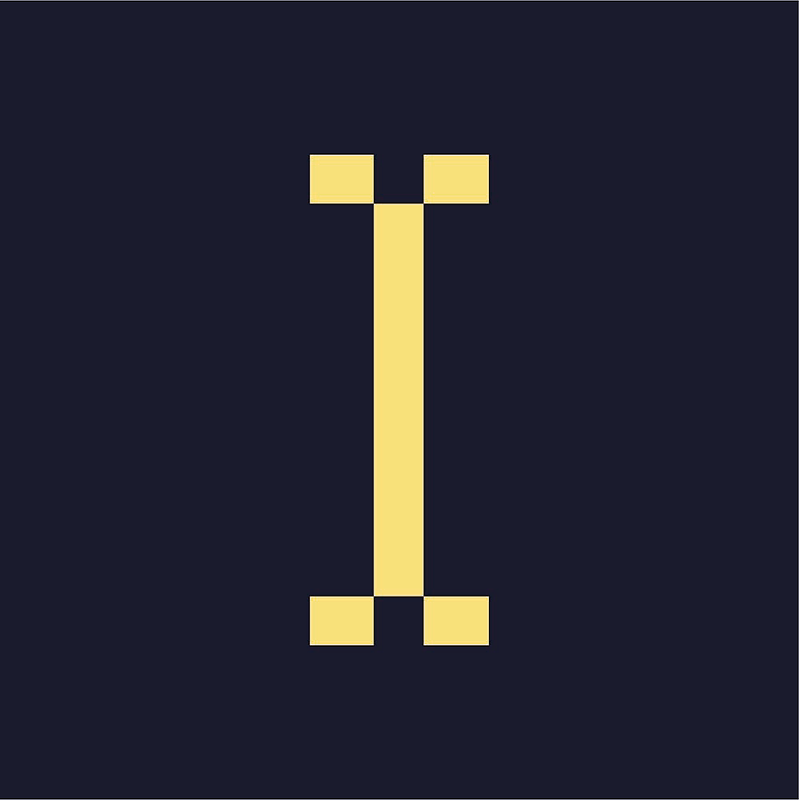Indie Ad Manager considers an ad item a general term for a graphic, animated, set of raw HTML tags, or short collection of text. The most common ad item that you will create will be an Image ad. Fields with a (*) next to them are required by the system.
Types of Ads
Image Ads
For ads made of an image, which can be a JPEG, PNG, or GIF file. Learn more about Uploading Ad Creative.
HTML5/Rich Media Ads
For ads made of an IAB-compatible HTML5 ZIP archive. The archive includes an HTML file and any scripts or media used to display the ad.
Indie Ads Manager accepts HTML5 ZIP archives that contain 200 files or fewer.
Custom HTML/Third Party Tag Ads
For custom ads or scripts. This is also the ad item type that you should select if you want to serve ads from an ad exchange or other external source.
VAST Ads
For video ads that support the VAST format. Indie Ads Manager currently supports the VAST 2.0 and VAST 4.2 specifications.
Native Ads
A native ad is one that often looks like editorial content, and are often called sponsored content or promoted posts. You can use Indie Ad Manager to create native ads using templates.
A native ad template is a reusable piece of code that defines the appearance and behavior of a native ad. There are two types of native ad templates.
- Custom rendering/API: these templates can contain HTML, JavaScript and CSS code. These templates can only be used to create custom rendering/API native ad items. When assigned to a native zone, custom native ad items are wrapped in an iframe. When assigned to a standard zone, custom native ad items are not wrapped in an iframe to allow for more dynamic forms and behavior. However, allowing JavaScript and CSS to affect the rest of the page poses a security risk.
- Styled: these templates cannot contain JavaScript and CSS, only HTML. In turn, they can only be used to create styled native ad items. These ad items can only be assigned to native zones. They do not pose a security hazard, but you must add the necessary JavaScript and CSS directly on the website to properly display a native ad item.
Best Practices
Here are some tips on creating ad items.
Ad Size Matters
If your ad has an image, the dimensions of both the ad item and the zone to which you will assign the ad item must be the same as the dimensions of that image.
Resizing an image to the desired dimensions ensures that the image will display at its intended size on various devices and screen resolutions. This is particularly important for responsive web design, where the image needs to adapt to different screen sizes while maintaining its aspect ratio.
Larger images can significantly slow down the loading speed of a web page. By resizing the image to the appropriate dimensions, you can reduce its file size which helps to optimize loading times and will improve your websites overall performance.
You can define the dimensions of both ad items and zones when you are creating them, but you can no longer change them after that.
You can use an online resolution scale calculator when resizing ads to ensure you are not changing the aspect ratio.
You have the option to set a zone's size to be dynamic, which allows it to resize to accommodate the dimensions of the ad items that will be assigned to it.
Ad Type Matters
Similar to ad items, zones and campaigns also have types. The table below shows their compatibility. When you're assigning a campaign, Indie Ads Manager will let you choose only from zones that are compatible with the campaign. Similarly, you will not see the option to create a VAST ad item inside a non-VAST zone.
| Zone | Campaign | Ad Item |
|---|---|---|
| Standard | Standard | Image, HTML5/Rich Media, Custom HTML/Third Party Tag, Native (Custom) |
| Standard | Image | |
| Native | Standard | Native (Custom), Native (Styled) |
| VAST | VAST | VAST |
Preview Your Ad
After creating an ad item, you can check what the ad looks like by clicking on its name in the Ad Items table and then clicking Preview.