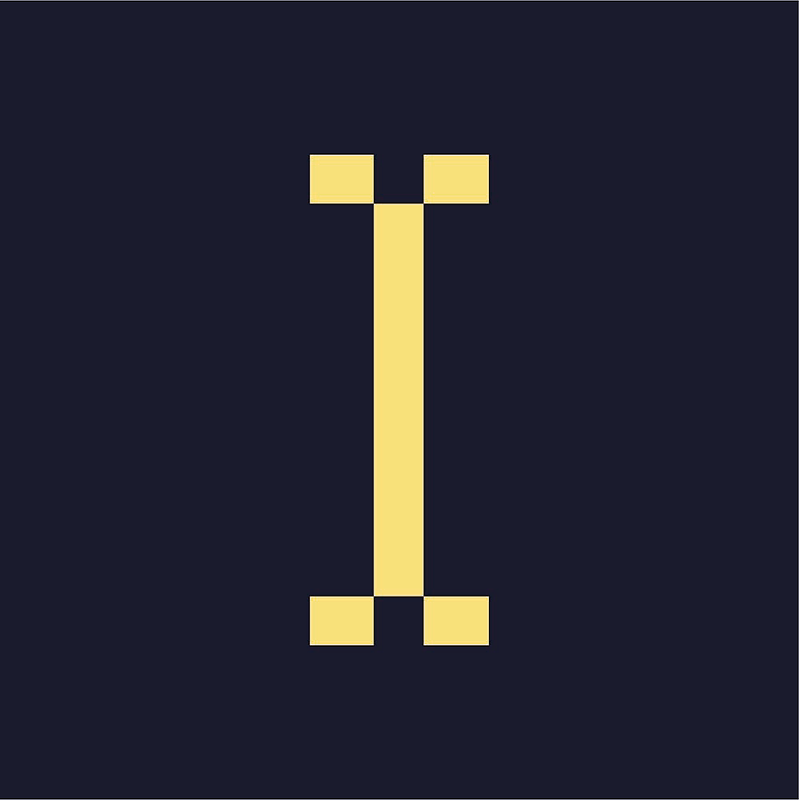A Publisher in Indie Ads Manager contains details about the advertising spaces and other parameters for a particular website or app to which you are serving ads. For our purposes, an individual publication will be a “publisher”.
How to Manage Publishers
You view and manage publishers in your account in the Indie Ad Manager>Publishers section. Here, you can create, delete, archive, and duplicate publishers as well as access the live website featured preview.
Within each publisher, you can create “zones”, which are the available advertising spaces on the publisher’s website or app. Each zone links to an advertising space and the ad(s) assigned to that zone in IndieAds.
Create a Publisher
- Click Publishers on the left navigation menu to go to the main publisher section
- Click Add Publisher - the new publisher page will appear
- Enter the name for the publisher
- Include the URL.
- Click Create Publisher
Delete a Publisher
- This cannot be undone, if a publisher is deleted it will result in a loss of historical data. Instead, archive the publication instead. If a publisher absolutely has to be deleted…
- Click Publishers on the left navigation menu
- Click on the checkbox beside the publisher(s) you would like to delete
- Double and triple check you have the correct publisher(s) selected
- Click Delete at the bottom of the table
- Review the warning that lets you know this step cannot be undone
- Click OK
Archive a Publisher
- Archiving will deactivate a publisher and the zones associated with it, but preserves their configuration so that it can be restored. Do this instead of deleting!
- Click Publishers on the left navigation menu
- Click on the checkbox beside the publisher(s) you would like to archive.
- Click Archive at the bottom of the table.
Unarchive a Publisher
- Click Publishers on the left navigation menu
- Click on the View Archived Publisher(s) link at the bottom of the table, a list of archived publishers will appear
- Click on the checkbox beside the name of the publisher(s) you want to unarchive
- Click Restore
- Click OK in the confirmation window
Duplicate a Publisher
- Click Publishers on the left navigation menu
- Click on the checkbox beside the publisher you want to duplicate
- Click Duplicate at the bottom of the table
- Enter a name for the new publisher
- Click Confirm
The publisher you selected will be duplicated and you will return to the duplicate publisher section.
Individual Publisher Sections
Navigating to a specific publisher’s section will allow you to view that publisher’s overall ad performance (i.e. impressions and clicks) and manage the publication’s different zones. This is also where you can edit a publisher’s properties: name changes, adjust payout schemes, and create a user account that can be used to log into only that dashboard.
Live Website Preview
The live website preview, accessed through a specific publisher’s record, allows you to check how your page will look under different dates, times, and locations. It’s a great way to see what your campaigns or ads for a particular period of time will look like. This allows you to verify your setup and make changes if necessary.
- Go to IndieAds > Publishers and select the specific publisher
- Click Live Website Preview on the right menu
- Enter the URL of the page you want to preview as well as the date, time, and location parameters.
- If you accessed the live website preview from the main Publishers section or a particular publisher's section, you'll also be able to search for and select the advertiser whose ads you'd like to preview.
- Click Preview. A new browser tab will open showing the page preview. As long as you’re in that browser tab, the ad serving that you see will continue to be a preview based on the parameters you provided, even if you refresh or go to a different page within that tab.
Note: IndieAds will not track impressions, requests, and other data when you are previewing a page.
Optional Publisher Properties
There are comprehensive customization options for publishers. You can access these by clicking Edit Publisher Properties on the right menu of a publisher section.