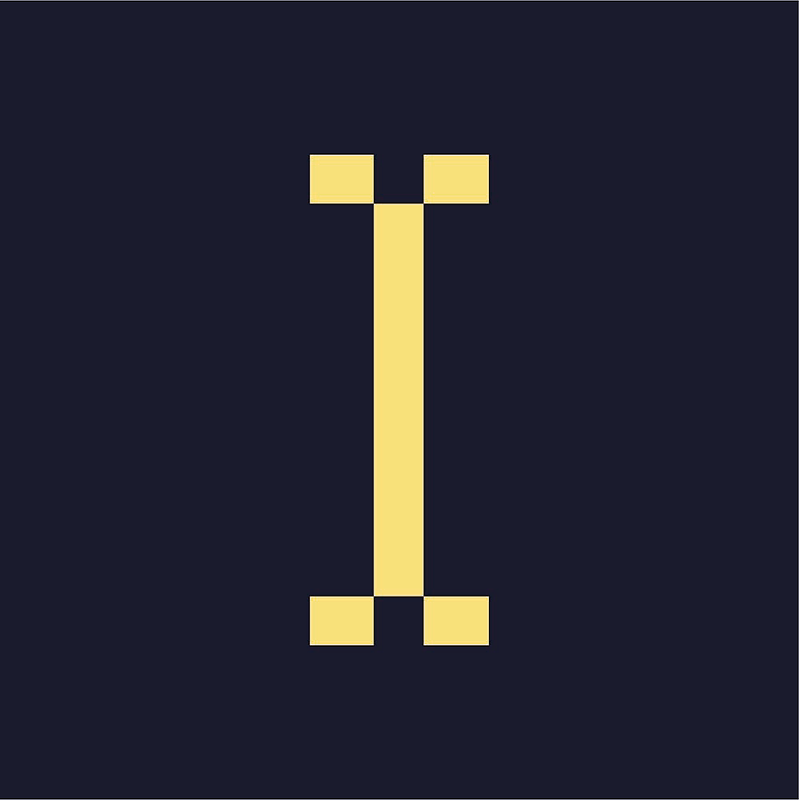Uploading Ad Creative to an Ad Item
- Navigate to the ad item or build a new ad item.
- Under Image Source, click Library.
- Click Browse and locate the ad creative on your computer and upload it to Indie Ads Manager.
- Fill in the rest of the fields as needed.
- Click Save Ad Item.
The ad creative you upload will be saved in the Media Library.
Uploading Creative From a Publisher or Advertiser Section
When you upload ad creative through the section of a publisher or advertiser, the ad creative will automatically be assigned and restricted to that account. This is the same as uploading an ad creative through the Media Library and then assigning the ad creative to the publisher or advertiser.
- Navigate to the relevant Publisher or Advertiser
- Click Uploads on the right menu. That account's folder of uploaded ad creatives will appear.
- Click Add New.
- Click Choose File.
- Enter a name and description for the ad creative.
- Click Save Creative.