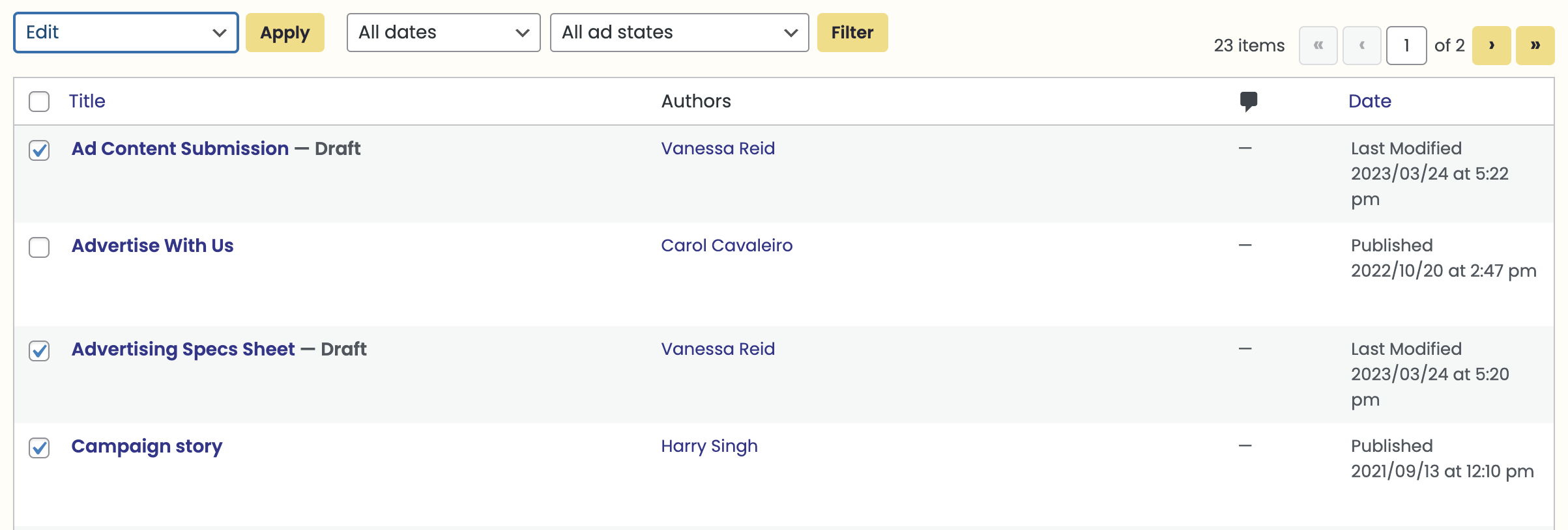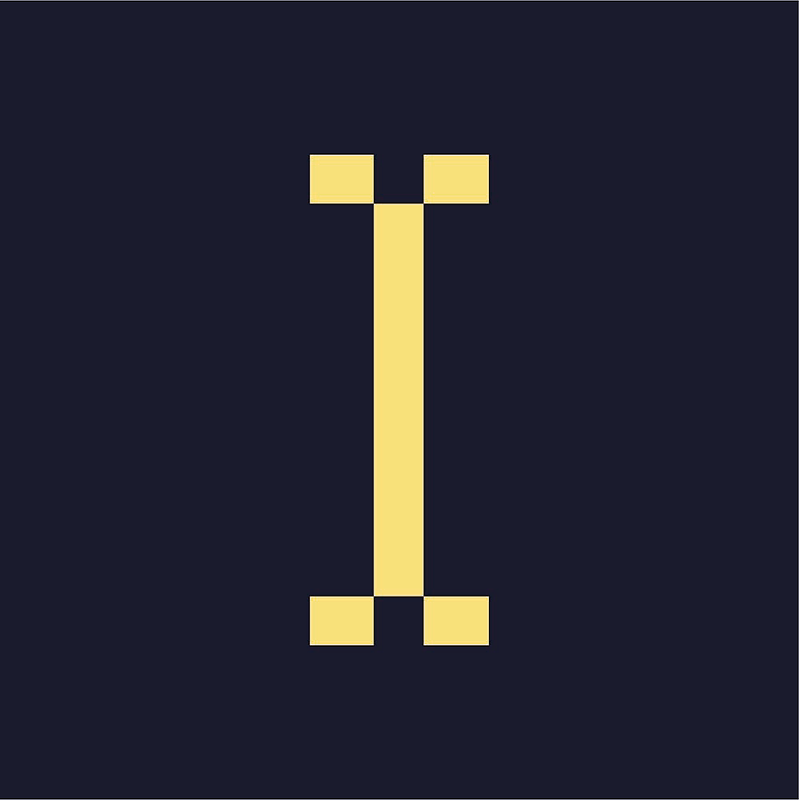Post & Pages
Posts are used for content that is added or updated on a semi-regular basis. Your site uses posts for content like articles, blog posts, and podcasts. You can group posts into categories and assign them tags.
Posts
When you click on Posts in the dashboard menu, you will see a list of all the posts your site contains. The data displayed includes each post’s Title, Authors, Categories, Tags, and Date. The date will be listed as either Published, Scheduled or Last Modified, depending on the current status of the post.
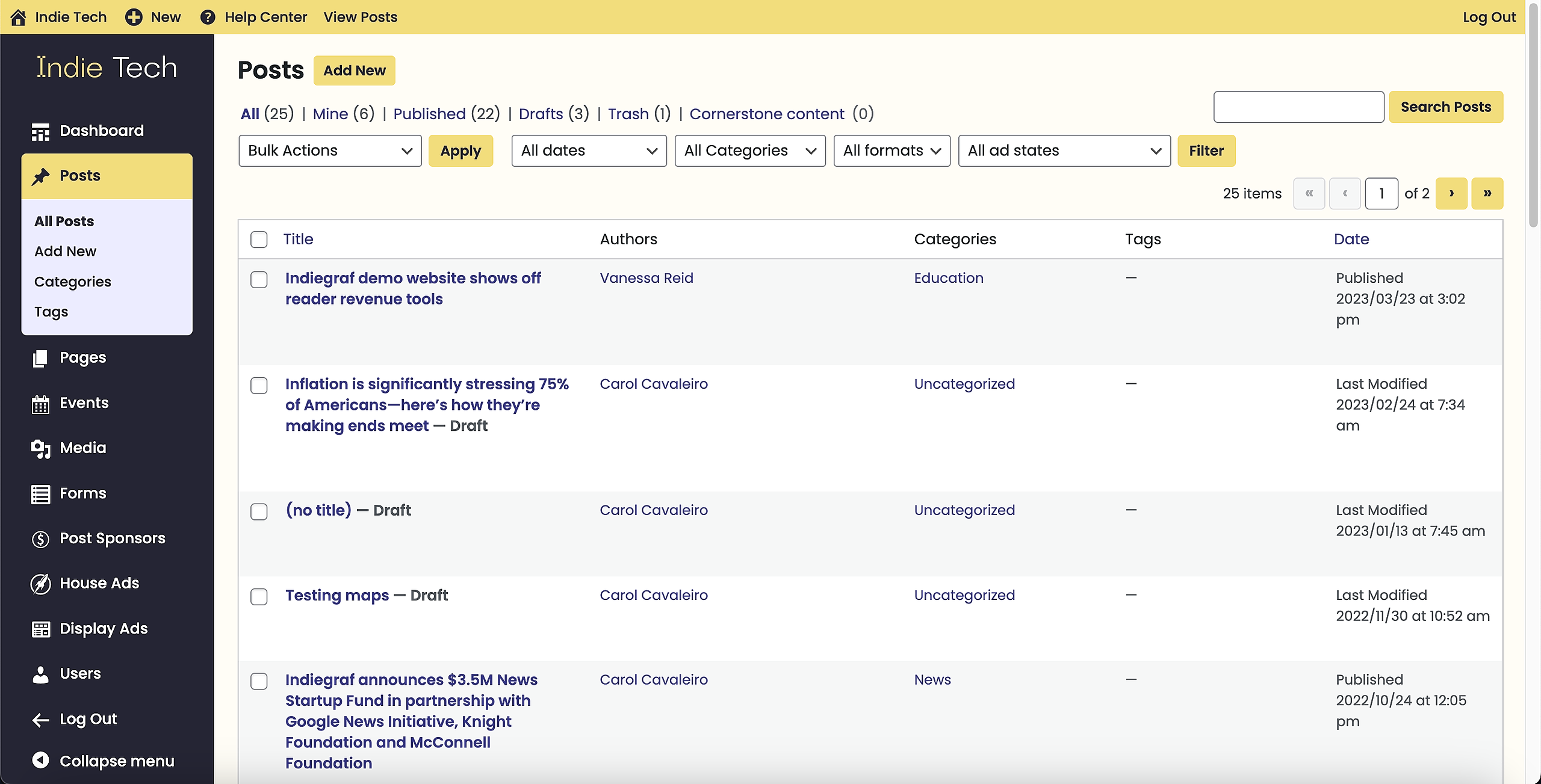
At the top of the list, you will see a useful breakdown of all your current posts. They are organized into several groups: All (all posts including unpublished drafts), Mine (all posts created by the current logged-in user, not including items in the trash), Published, Drafts, Scheduled, and Trash (posts pending deletion). Please note that some of these groups will be hidden when they contain 0 items.
You can search for a specific post using the search field or filter the list of posts that are displayed using the dropdown menus and the Filter button.

When hovering your cursor over each row, several links will appear below the post title:
- Edit: Allows you to edit the post.
- Quick Edit: Allows you to quickly edit basic information such as the post’s Title, Slug, Date, and Author.
- Trash: Sends the post to the Trash folder for deletion. When you empty the trash, the post will be permanently deleted.
- View/Preview: Displays the post. If the post has already been published, you can View it. If it is still a draft, you can only Preview it until it is published.
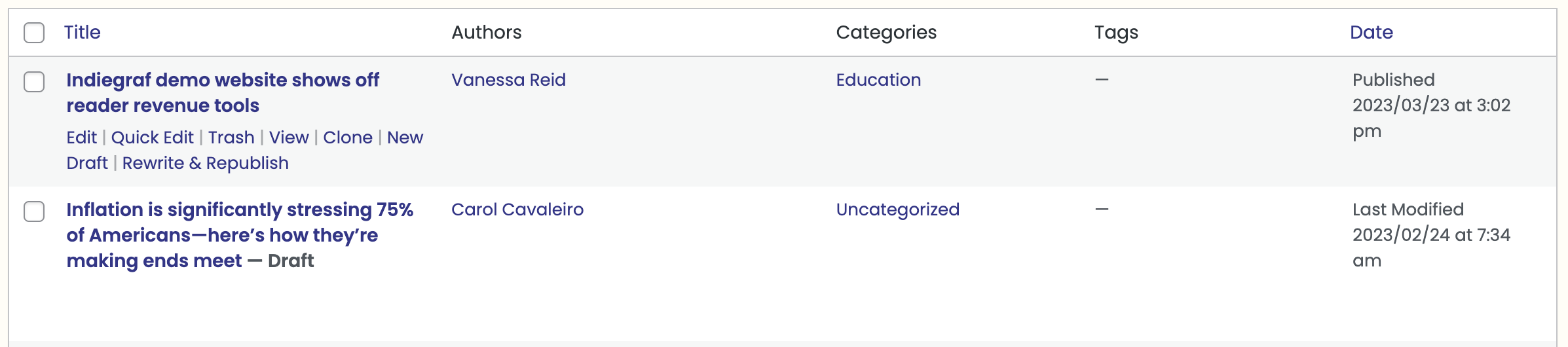
To perform an action on multiple posts at once:
- Select all the posts you want to include in the action by clicking the checkboxes next to their titles.
- Select an option from the Bulk Actions dropdown at the top of the list:
- Edit: Allows you to edit the Categories, Tags, Author, Status, and whether or not the posts are Sticky;
- Move to Trash: moves the selected posts to the Trash;
- Click the Apply button.
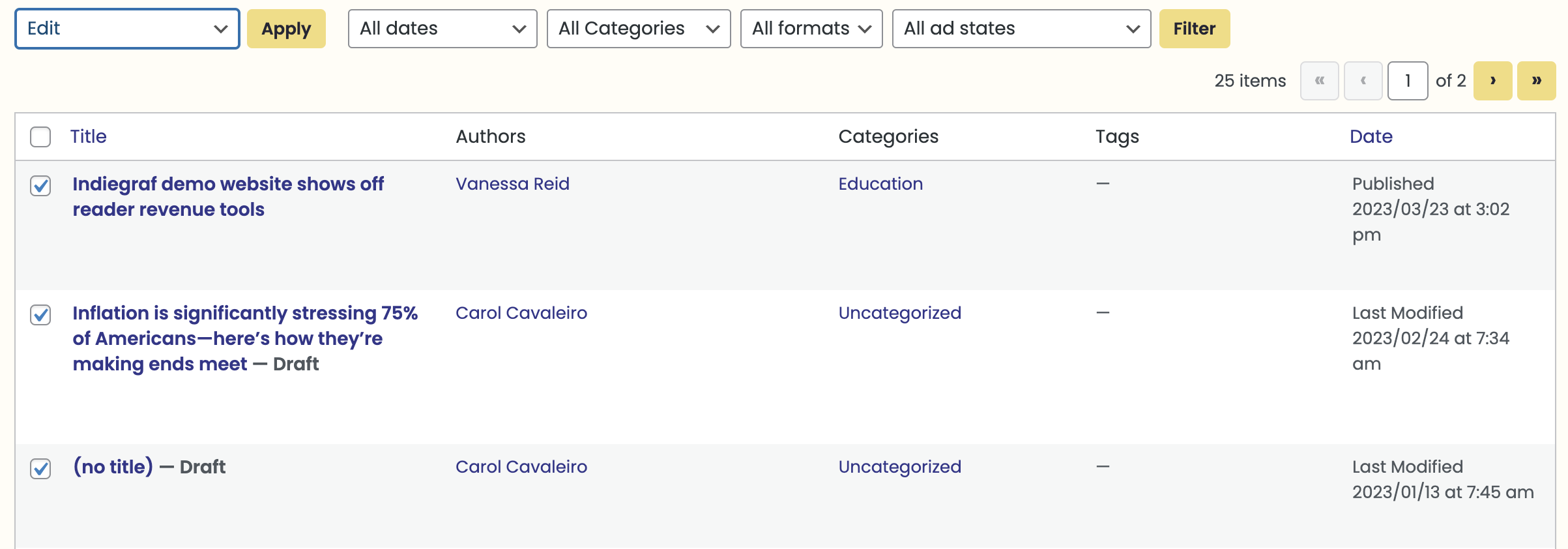
Pages
When you click on Pages in the dashboard menu, you will see a list of all the pages your site contains. The data displayed includes each page’s Title, Authors, and Date. The date will be listed as either Published, Scheduled or Last Modified, depending on the current status of the page.
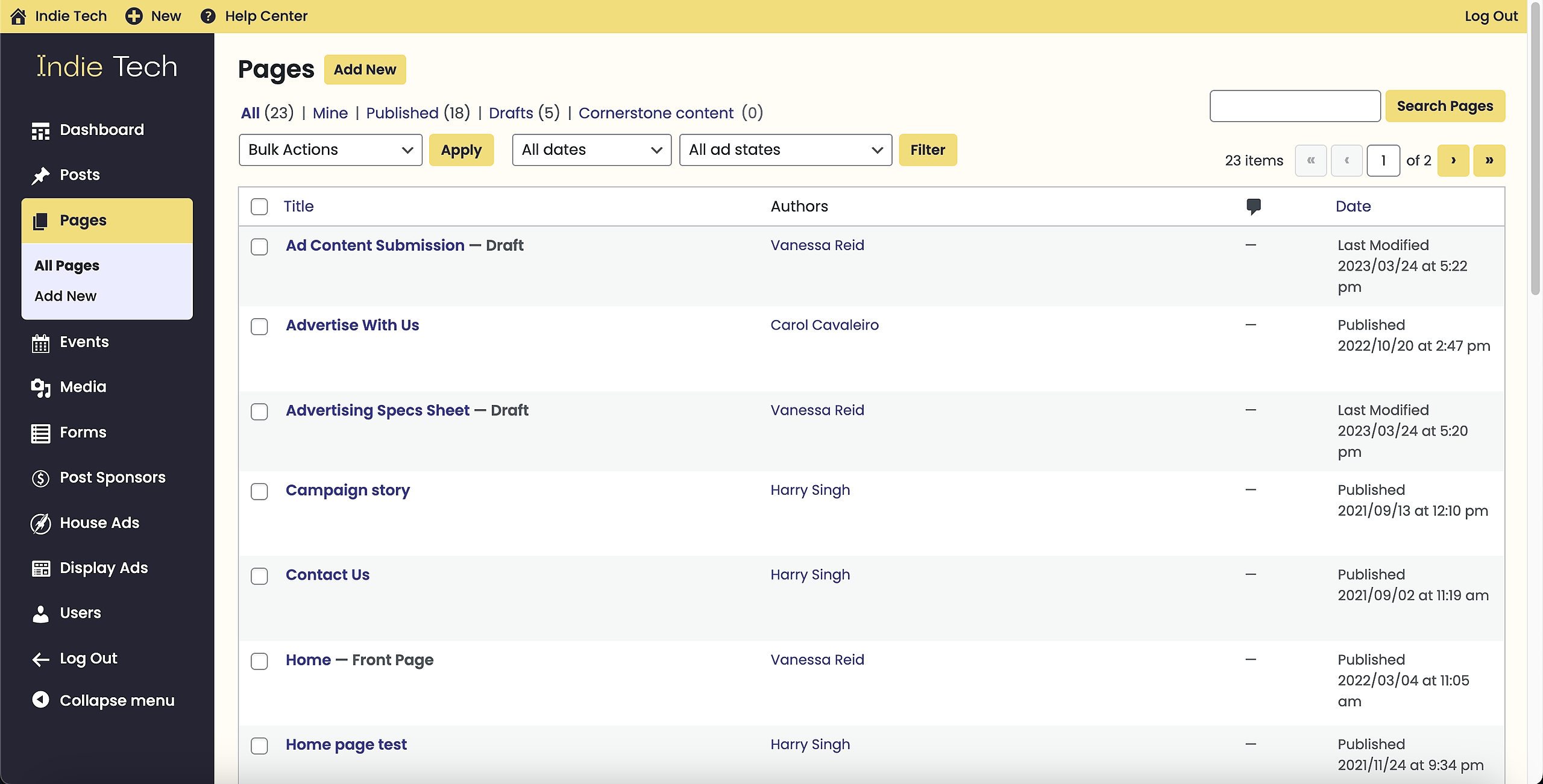
At the top of the list, you will see a useful breakdown of all your current pages. They are organized into several groups: All (all pages including unpublished drafts), Mine (all pages created by the current logged-in user, not including items in the trash), Published, Drafts, Scheduled, and Trash (pages pending deletion). Please note that some of these groups will be hidden when they contain 0 items.
You can search for a specific page using the search field or filter the list of pages that are displayed using the dropdown menus and the Filter button.

- Edit: Allows you to edit the page;
- Quick Edit: Allows you to quickly edit basic information such as the page’s Title, Slug, Date, and Author;
- Trash: Sends the page to the Trash folder for deletion. When you empty the trash, the page will be permanently deleted;
- View/Preview: Displays the page. If the page has already been published, you can View it. If it is still a draft, you can only Preview it until it is published;

To perform an action on multiple pages at once:
- Select all the pages you want to include in the action by clicking the checkboxes next to their titles;
- Select an option from the Bulk Actions dropdown at the top of the list:
- Edit: Allows you to edit the Author, Parent, and Status of the pages in bulk;
- Move to Trash: moves the selected pages to the Trash;
- Click the Apply button.