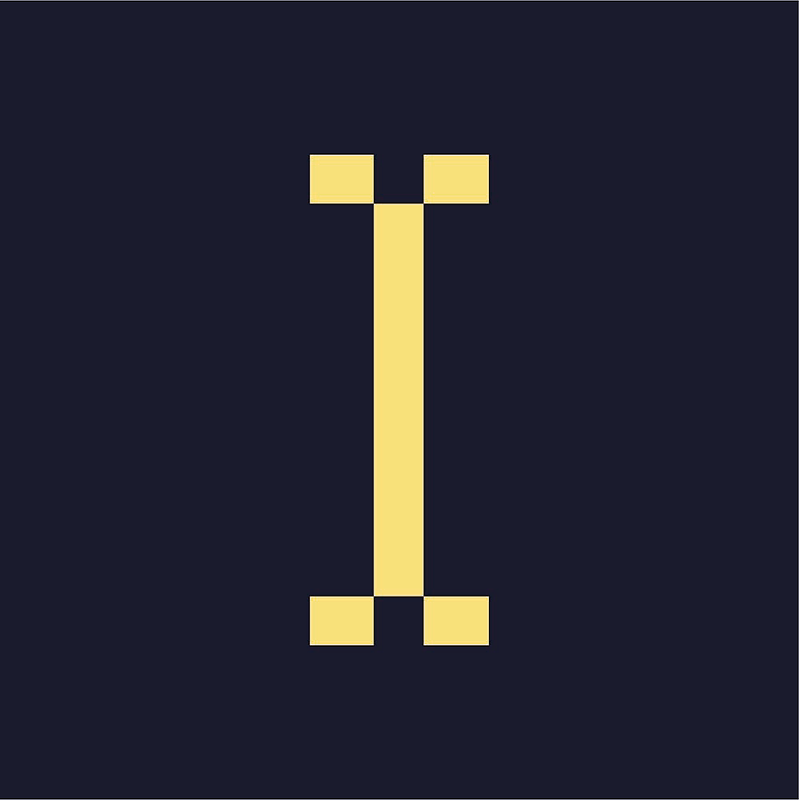This article will show you how to use the Pacing & Schedule options in Indie Ads Manager. It will include information about priority settings, delivery pacing, weight, and scheduling and dayparting.
What is Priority?
Priority dictates which ads Indie Ads Manager will try to serve first. Indie Ads Manager looks for valid ads assigned to the same zone starting with the ones with the highest priority, moving down to the ads with the next highest priority only when it does not find a valid ad, and so on.
Priority is represented by integers from 1 to 5. The higher the number, the greater the priority.
Indie Ads Manager sets the default priority to 4.
What is Delivery Pacing?
Delivery pacing dictates how often an ad will be served over its duration based on its quota.
- Default: Indie Ads Manager will try to serve the ads as often as possible to meet the quota.
- Smooth Delivery: Indie Ads Manager will try to evenly serve the ad based on the quota and schedule restrictions that have been set. For example, if a campaign has a quota of 30,000 impressions set over a period of 60 days, Indie Ads Manager will serve the ads in the campaign 500 times per day.
Note: If you set your campaign to Smooth Delivery, the ads in that campaign will temporarily stop being serve if the campaign has already met its quota for the day. This is normal and prevents the campaign from going over the quota. The ads will be served again to keep up with the quota. However, depending on your setup this could also lead to blank ad zones. We recommend setting a default ad to ensure there will always be an ad displayed on your zones.
What is Weight?
Weight dictates how often Indie Ads Manager will try to serve an ad compared to other ads with the same priority. In other words, priority takes precedence over weight. Indie Ads Manager uses the weight values you enter to determine the distribution ratio of the ads.
For example, you have two campaigns. Campaign A has a weight of 1, while Campaign B has a weight of 20. If all the campaign's other settings are the same, Campaign A will have a 1 in 21 odds of being served, while Campaign B will have a 20 in 21 odds of being served.
Indie Ads Manager sets the default weight to 1.
What is Scheduling & Dayparting?
The Schedule field is where you can set the period over which you want to run a campaign.
In the Assignment Details page, clicking Enable Schedule will show two dropdown menus where you can set the start and end dates. A digital calendar will appear when setting the dates. You can also copy the schedule of an existing campaign or channel using the Schedule dropdown box.
The Dayparting option allows you to set days and hours within which you want to try and serve a campaign. Clicking Serve during specific days and hours will show a chart with the days of the week and hours in the day. To specify a day and time, simply click or click and drag over the cells of your desired hours. The dayparting option also has a dropdown menu where you can choose to base the day and time from the visitor's time zone, or from the time zone set in your Indie Ads Manager account.
Note: By default, you configure a campaign's schedule at the campaign level, i.e. when creating an assignment, you will set only one schedule for all the ad items in the campaign. However, when creating a campaign, you can set the scheduling to the ad item level. This will allow you to create separate schedules for each ad items in the campaign each time you create an assignment.
Configuring Pacing & Schedules for a Campaign
These conditions are all either optional or already have default values, so you can skip them if they are not vital to your setup.
- Navigate to the relevant Advertiser and Campaign.
- Click Assign to Zone under the Zone Assignments table. A list of eligible zones will appear.
- Select a zone to which the campaign will be assigned. The Assignment Details page will appear.
- Select a Serve Method. The rest of the settings will appear.
- Set the Priority.
- Select which Delivery Pace to use.
- Set the Weight.
- Under Schedule, set the start and end dates, or select an existing schedule to copy for the Schedule dropdown box.
- Set the Impression Quota.
- Select an Under-Delivery Behavior.
- Under Dayparting, set the days and hours in which Indie Ads Manager will try to serve the ad.
- Configure the remaining settings.
- Click Save.