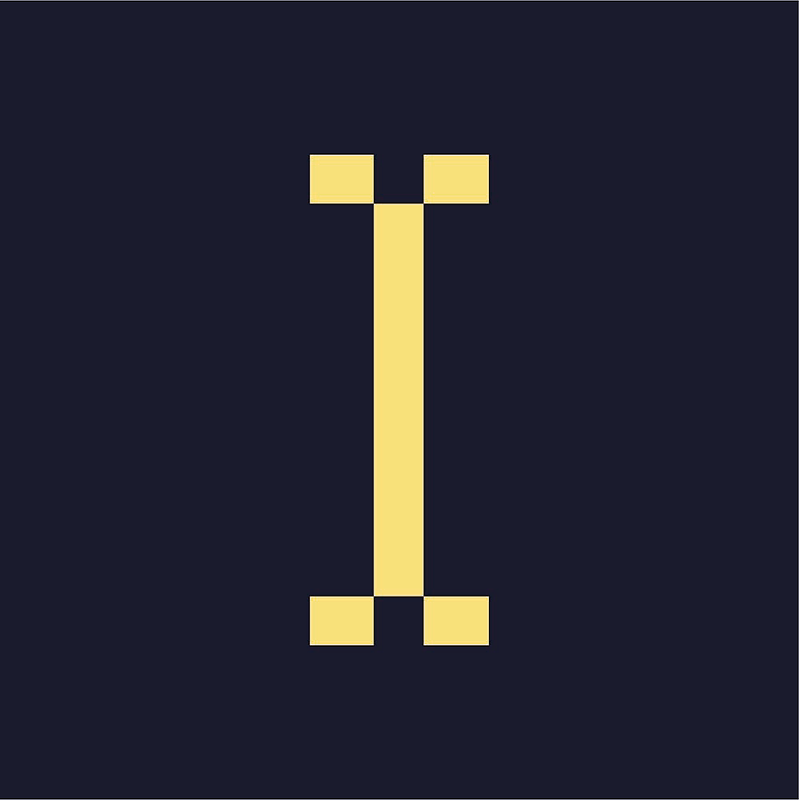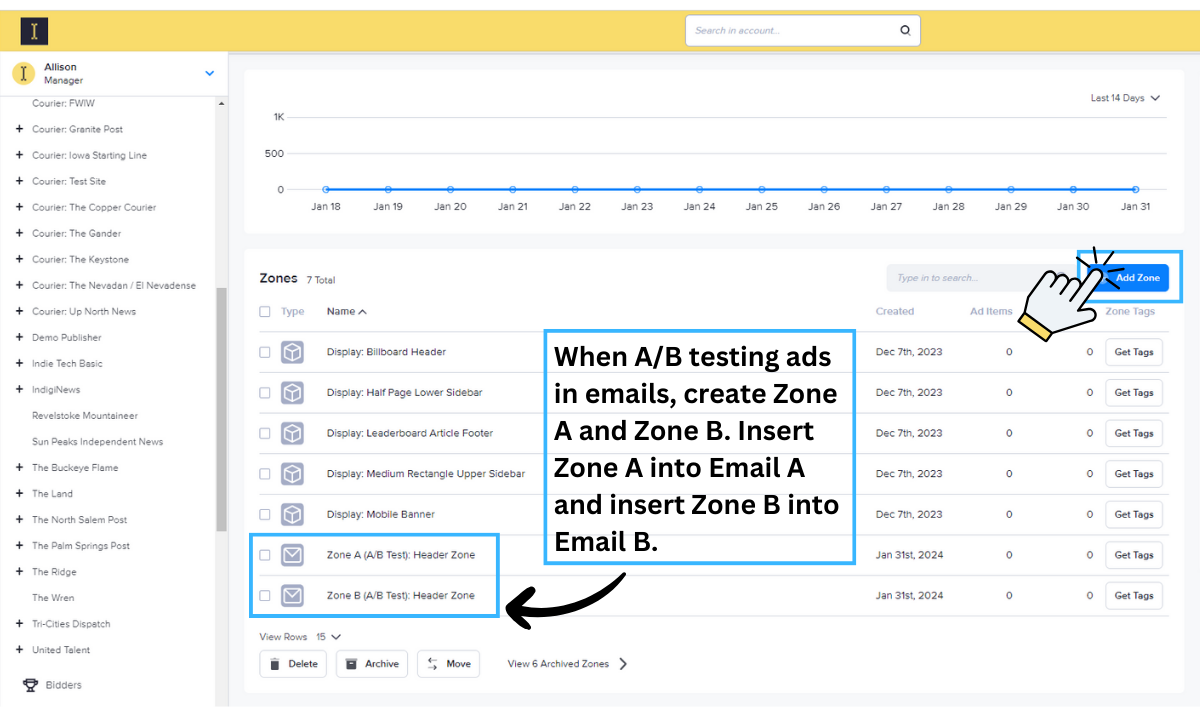In order to properly set up an A/B test in Indie Ads Manager, you will need to be able to:
- Add and edit zones
- Work with zone tags
- Serve ads to email
- Create ad campaigns
- Create ad items
- Assign ad campaigns
When A/B testing, you can create more than two versions, these tests are called A/B/n tests. Depending on how much traffic you have, you can test as many variations as you need. However, for this guide, we’ll focus on a standard A/B test.
Display Ad A/B Testing
If you would like to test the ad image for standard display ads on your website, follow these steps:
1: Navigate to the appropriate Advertiser record in Indie Ads Manager.
2: Create two campaigns, name them Campaign A and Campaign B.
3: Build your ad items in each campaign, name the ad items Ad Item A and Ad Item B.
4: Assign the newly created campaigns to the relevant Zone. Make sure both campaigns are scheduled at the same weight and priority.
5: Schedule the campaigns to run for the same amount of time.
Email Ad A/B Testing
If you would like to test the ad image for an email ad in your newsletter, follow these steps:
1: To ensure each ad serves to a specific newsletter, you will need to build two zones, name them Zone A and Zone B.
2: In your email platform, insert the zone tags for Zone A and Zone B into your A/B test campaigns. (Lean more here)
3: Navigate to the appropriate Advertiser record in Indie Ads Manager.
4: Create two campaigns, name them Campaign A and Campaign B.
5: Instead of assigning each campaign to the same zone, assign Campaign A to Zone A and assign Campaign B to Zone B. Make sure both campaigns are scheduled at the same weight and priority.
6: Schedule or immediately send you emails. As always, ensure the campaigns run for the same amount of time.
Be sure to check out these A/B Testing guides from your Email Service Provider:
Reporting on A/B Tests
Once your A/B test campaigns are done running, you will need to run a report in Indie Ads Manager to determine which ad performed better. Here's how to do that:
1: Expand Statistics in the left-hand navigation menu
2: Click on Statistic Reports
3: Click + New Report
4: Under the Report section, change the report type to Campaigns
5: Under the Filters section, select the appropriate Publisher and Zones
6: Under the Dates section, ensure you are reporting on all days you ran the A/B test campaigns.
7: Click Save This Report if you’d like to run it again in the future.
8: Click Generate Report
Note: In your email service provider, you'll also find statistics on how many people received the email, how many opened it, and the overall clicks.
- Ideally, your audience will be split in half with 50% seeing Campaign A and 50% seeing Campaign B.
- If your audience isn’t split equally, the Click Through Rate is the best indicator of which campaign performed better