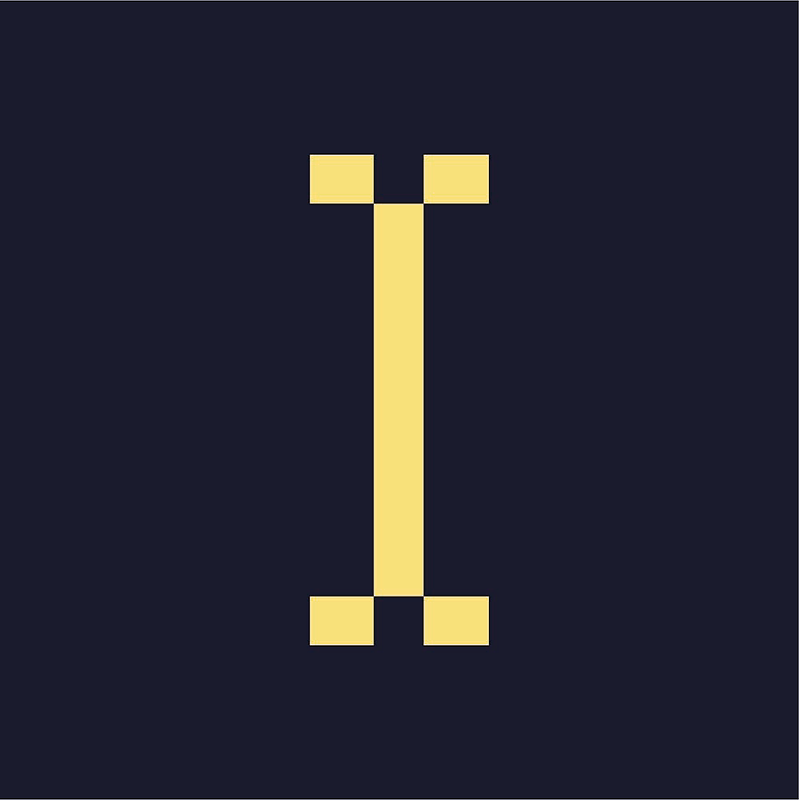Targets let you show different ads in the same zone for different users or pages in a publication's site. With geographic or location targeting, you can serve the assigned campaign only for viewers in certain locations based on their computer or device's IP address. You can also do the opposite and exclude viewers in certain locations from being served an ad. Depending on their region, you may be able to target viewers down to the city level.
Creating a Geographic Target in the Targets Section
- Within Indie Ads Manager, click Targets on the left navigation menu.
- Click Manage Geographic Targets. The table of geographic targets will appear.
- Click Add New. The New Target settings page will appear.
- Give the target a name.
- Optional: Enter a target radius. This takes effect only when you select at least one city in the next field. The radius expands the coverage to a circle that encompasses nearby cities, with the targeted city at the center of the circle. If you select multiple cities, the radius will apply to each of those cities.
- Select whether the targeted location will be included or excluded from being served.
- Select the locations you would like to target by clicking the check box beside each location. Click the plus sign beside a location to select only one or more specific sub-locations within it.
- Click Save Target. The target you created will appear in the table of geographic targets.
Creating a Geographic Target in the Assignment Page
- Navigate to the relevant campaign's dashboard.
- Click Assign to Zone on the top right of the Zone Assignments table. A list of eligible zones will appear.
- Select a zone to which the campaign will be assigned. The Assignment Details page will appear.
- Select a serve method. The rest of the settings will appear.
- Set the initial settings as needed, then scroll down to the bottom of the page. Click Targeting to expand its setting.
- Click + Add Geographic Target to the right of the Geographic dropdown menu. The New Geographic Target window will appear.
- Give the target a name.
- Select whether the targeted location will be included or excluded from being served.
- Select the locations you would like to target by clicking the check box beside each location. Click the plus sign beside a location to select only one or more specific sub-locations within it.
- Enter a target radius if desired. This takes effect only when you select at least one city in the next field. The radius expands the coverage to a circle that encompasses nearby cities, with the targeted city at the center of the circle. If you select multiple cities, the radius will apply to each of those cities.
- Click Save & Use.
Assigning a Geographic Target to a Campaign
- Navigate to the relevant campaign's dashboard.
- Click Assign to Zone on the top right of the Zone Assignments table. A list of eligible zones will appear.
- Select a zone to which the campaign will be assigned. The Assignment Details page will appear.
- Select a serve method. The rest of the settings will appear.
- Set the initial settings as needed, then scroll down to the bottom of the page. Click Targeting to expand its settings.
- Select a geographic target from the Geographic dropdown menu.
- Click Save.