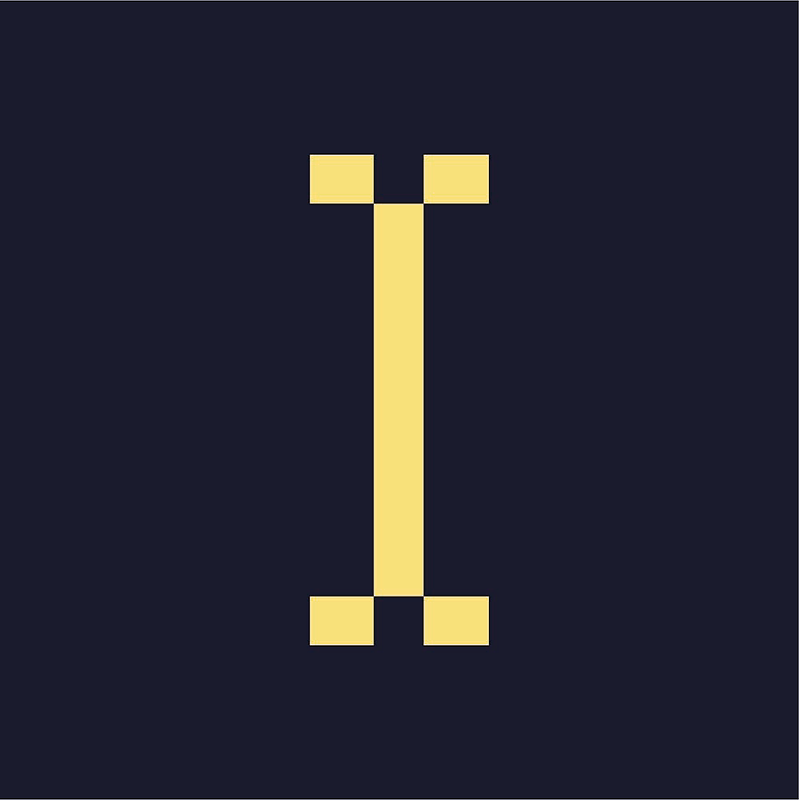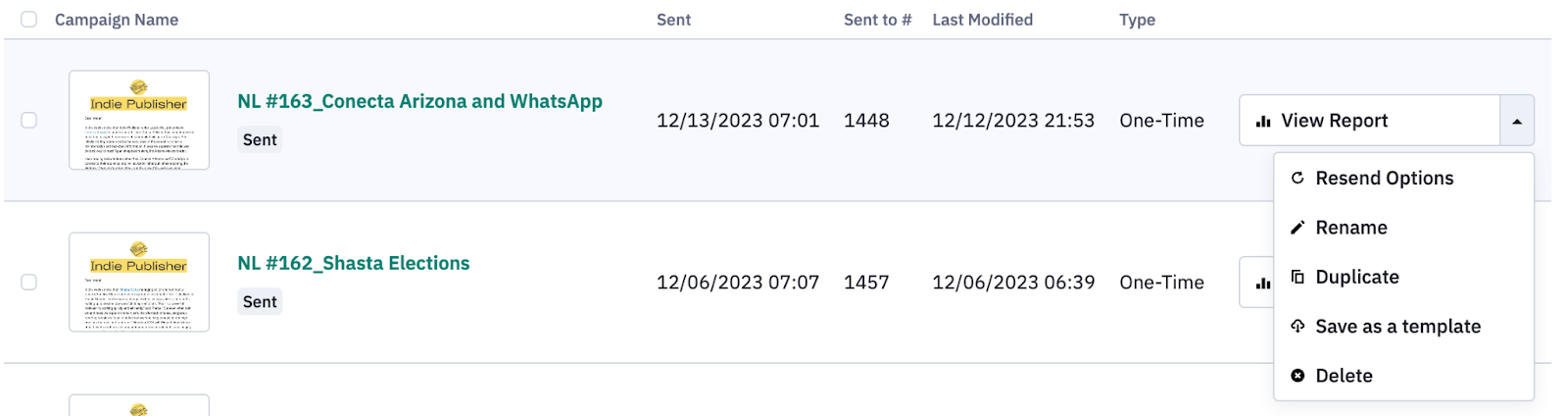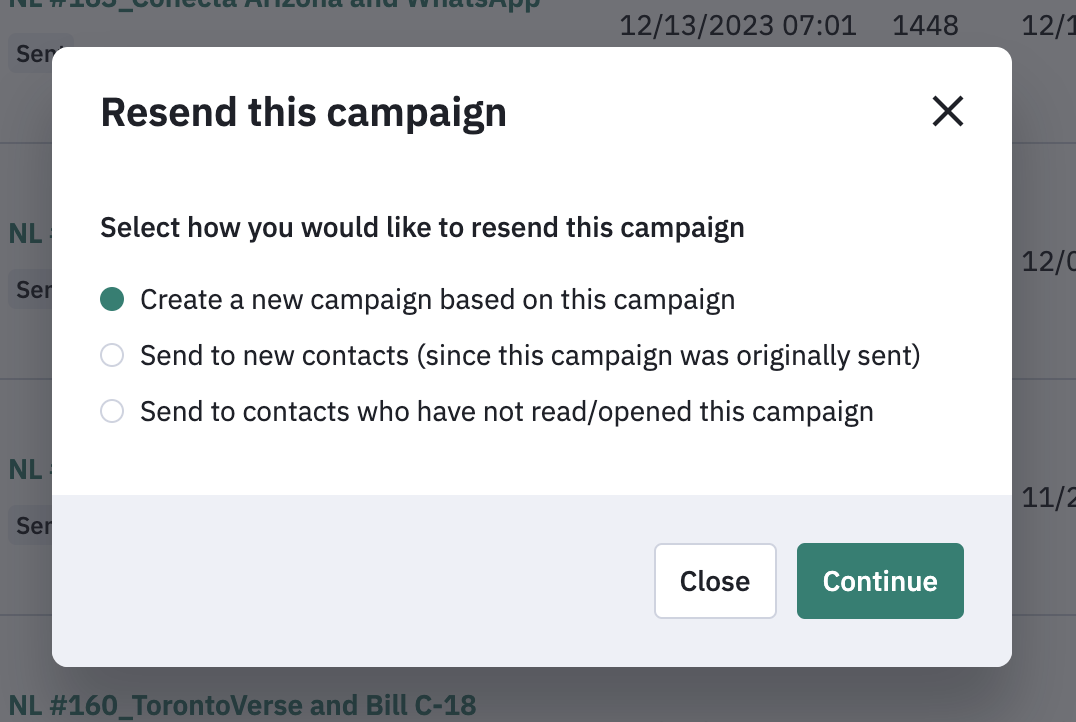Resending emails (especially fundraising emails) to your contacts is a great way to increase open rates, click rates, and, hopefully, financial support. Here's how to complete a resend based on what you want to accomplish.
- Click on “Campaigns” on the left navigation.
- Find the email campaign you would like to resend. Click the dropdown arrow to the right of “View Report.”
- Click on “Resend Options.” Select the option that best fits your needs, and then click “Continue.”
- Follow the prompts and send (or schedule) your email.
| Resend option | What it does | Limitations |
|---|---|---|
| Create a new campaign based on this campaign | Duplicates the email copy, segmentation, subject/preview lines, and from/reply-to emails. You can then change any one of these elements and schedule the email or send immediately. |
None |
| Send to new contacts (since this campaign was originally sent) | Duplicates the email copy, subject/preview lines, and from/reply-to emails. The segmentation is changed to include only contacts who subscribed after the email was initially sent. You can change the campaign name and subject line before you re-send. |
If your original email campaign had used an “or” statement in your segmentation, this option cannot be used. You cannot change the email copy. You cannot schedule the email to send in the future. (It must be sent immediately.) |
| Send to contacts who have not read/opened this campaign. | Duplicates the email copy, subject/preview lines, and from/reply-to emails. The segmentation is changed to include only contacts who were sent but did not open the initial email. You can change the campaign name and subject line before you re-send. |
If your original email campaign had used an “or” statement in your segmentation, this option cannot be used. You cannot change the email copy. You cannot schedule the email to send in the future. (It must be sent immediately.) |