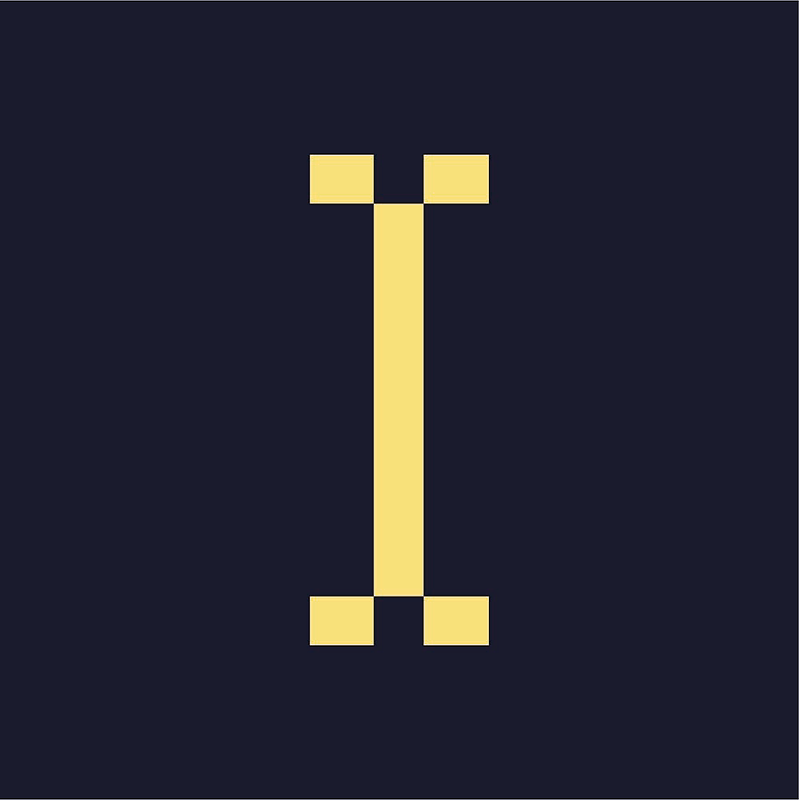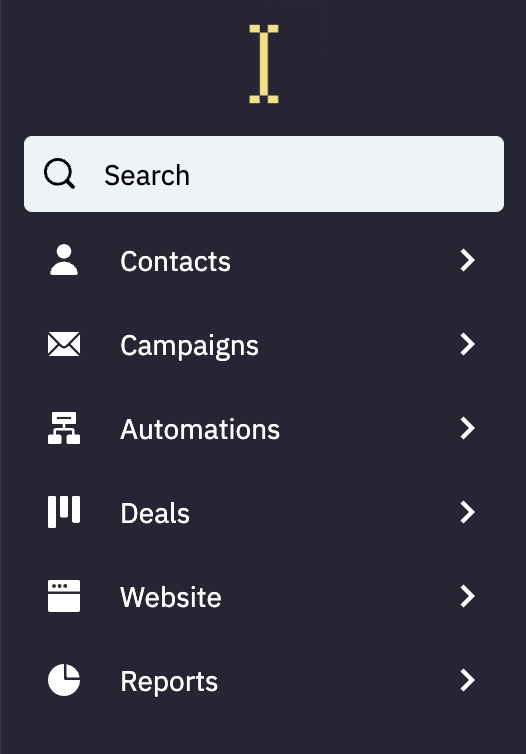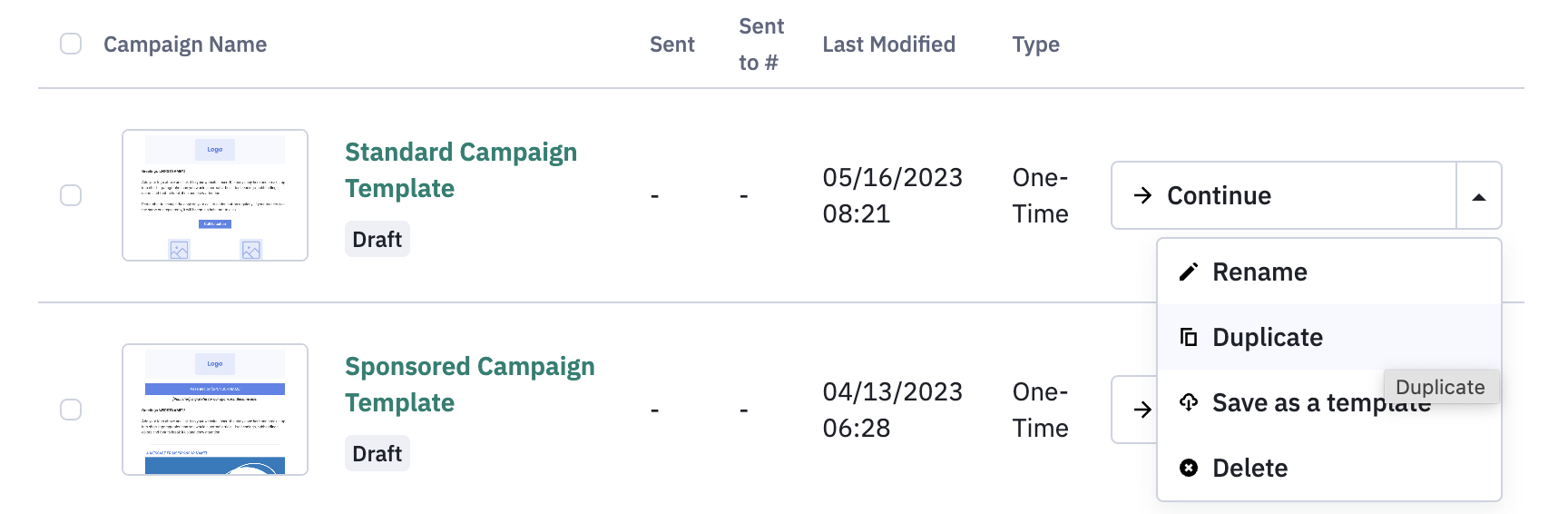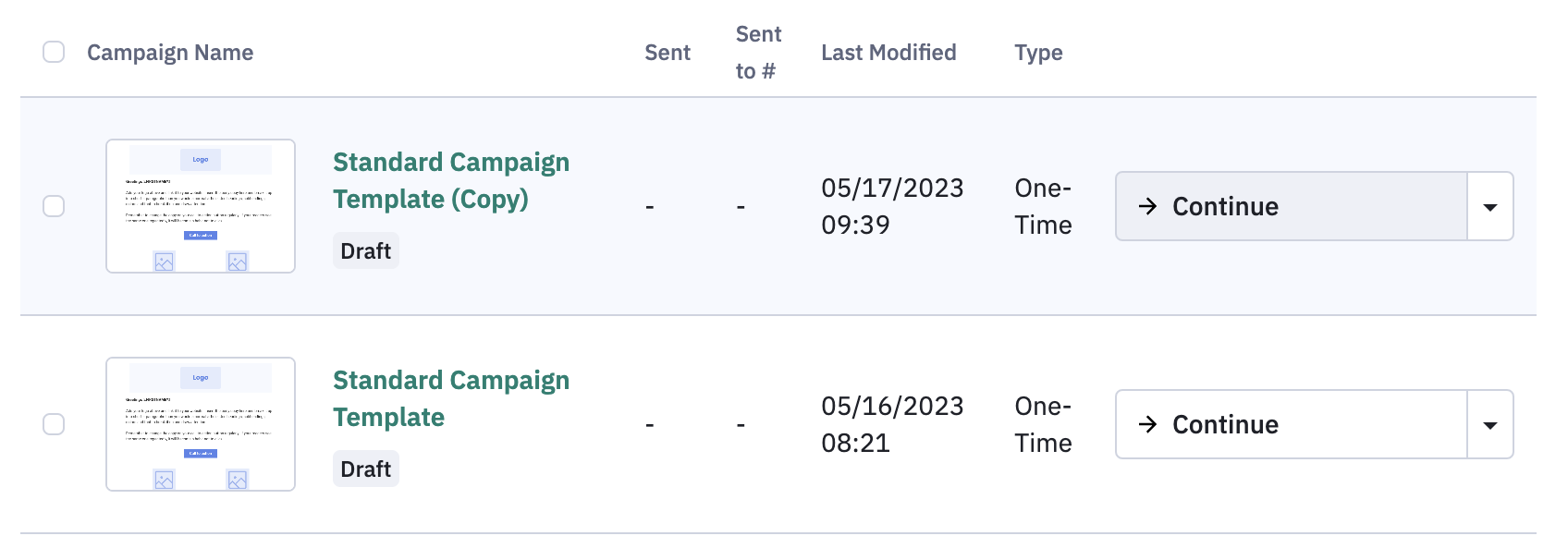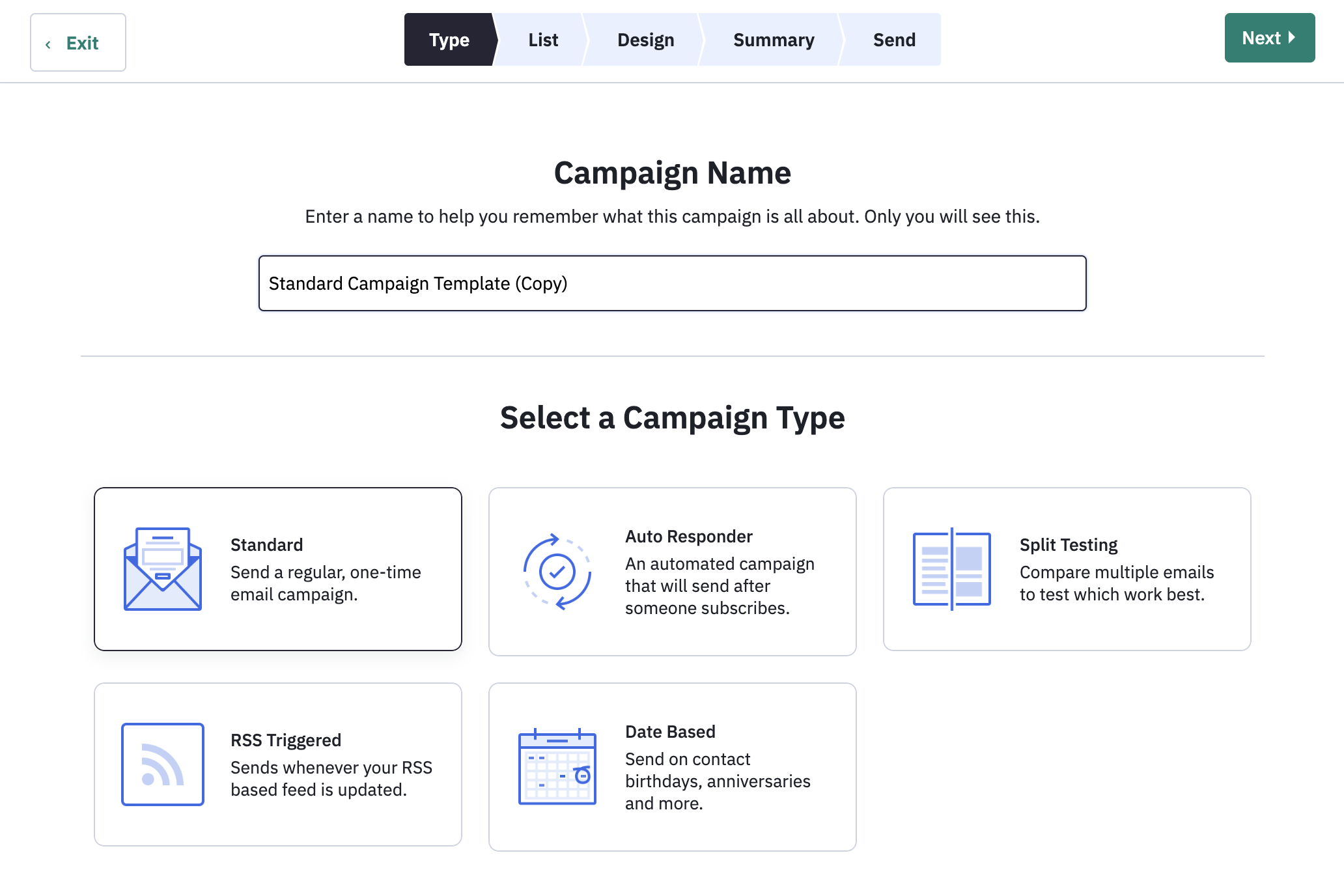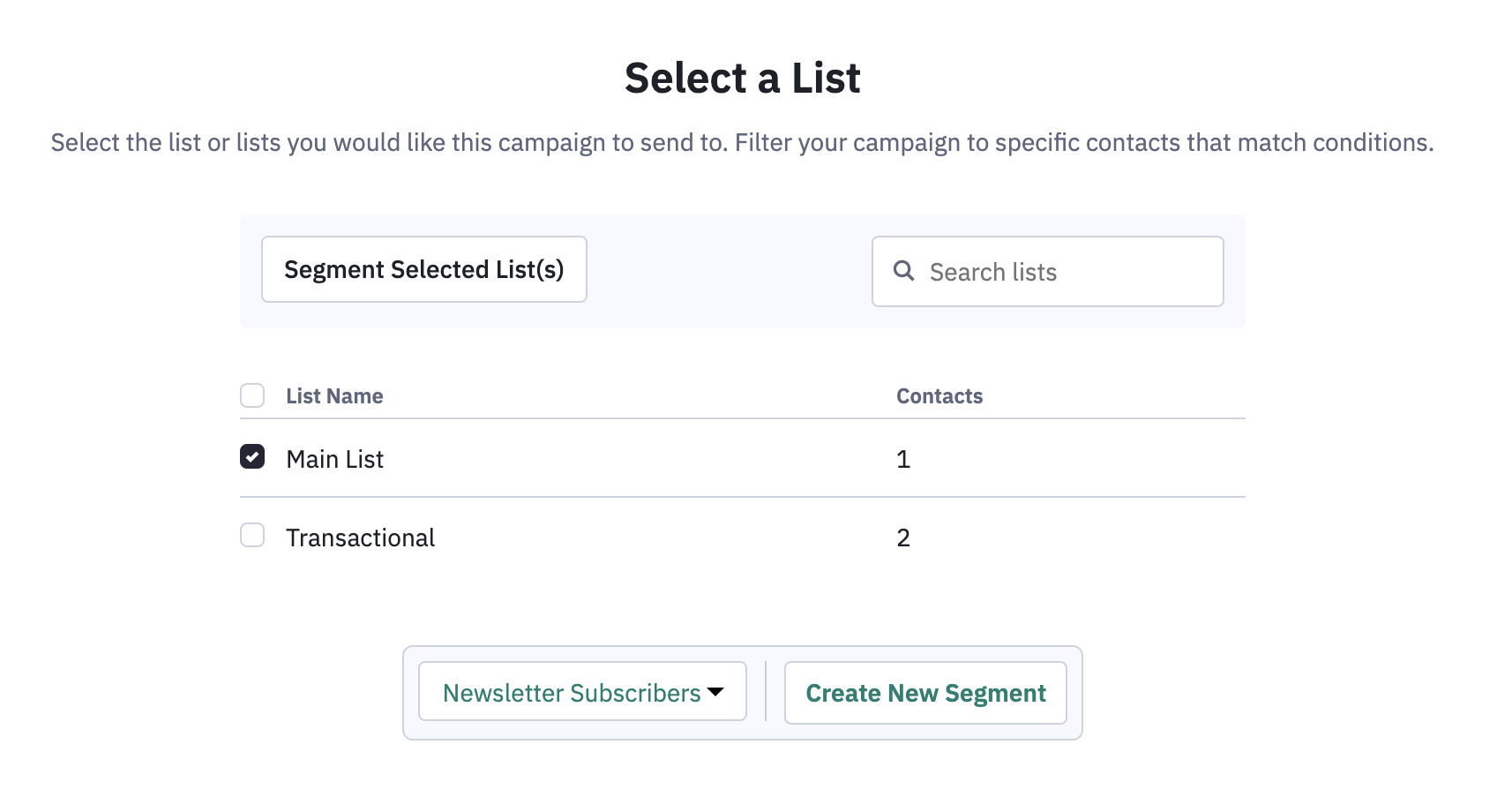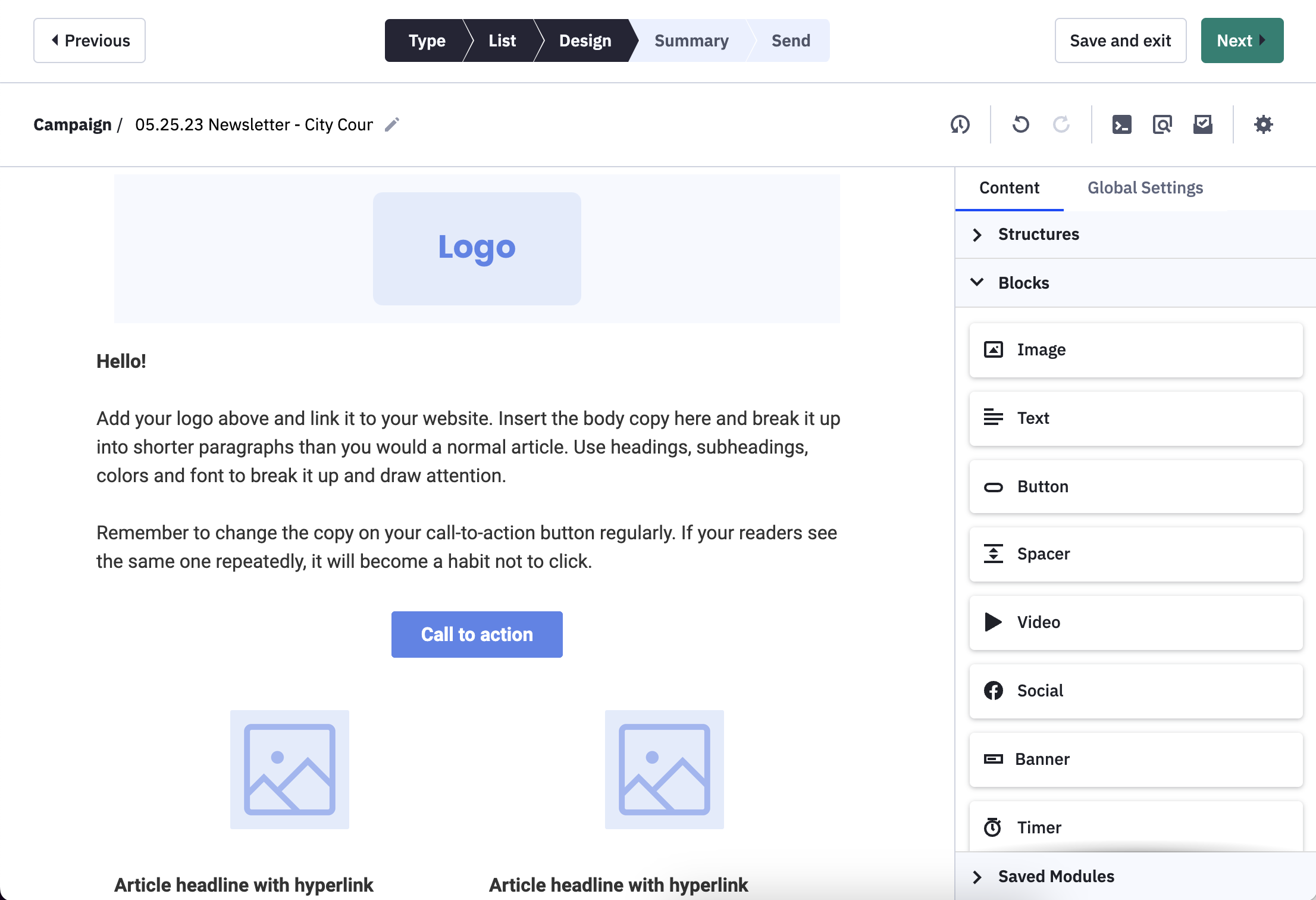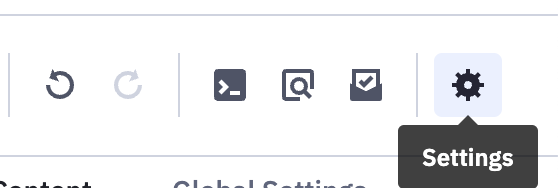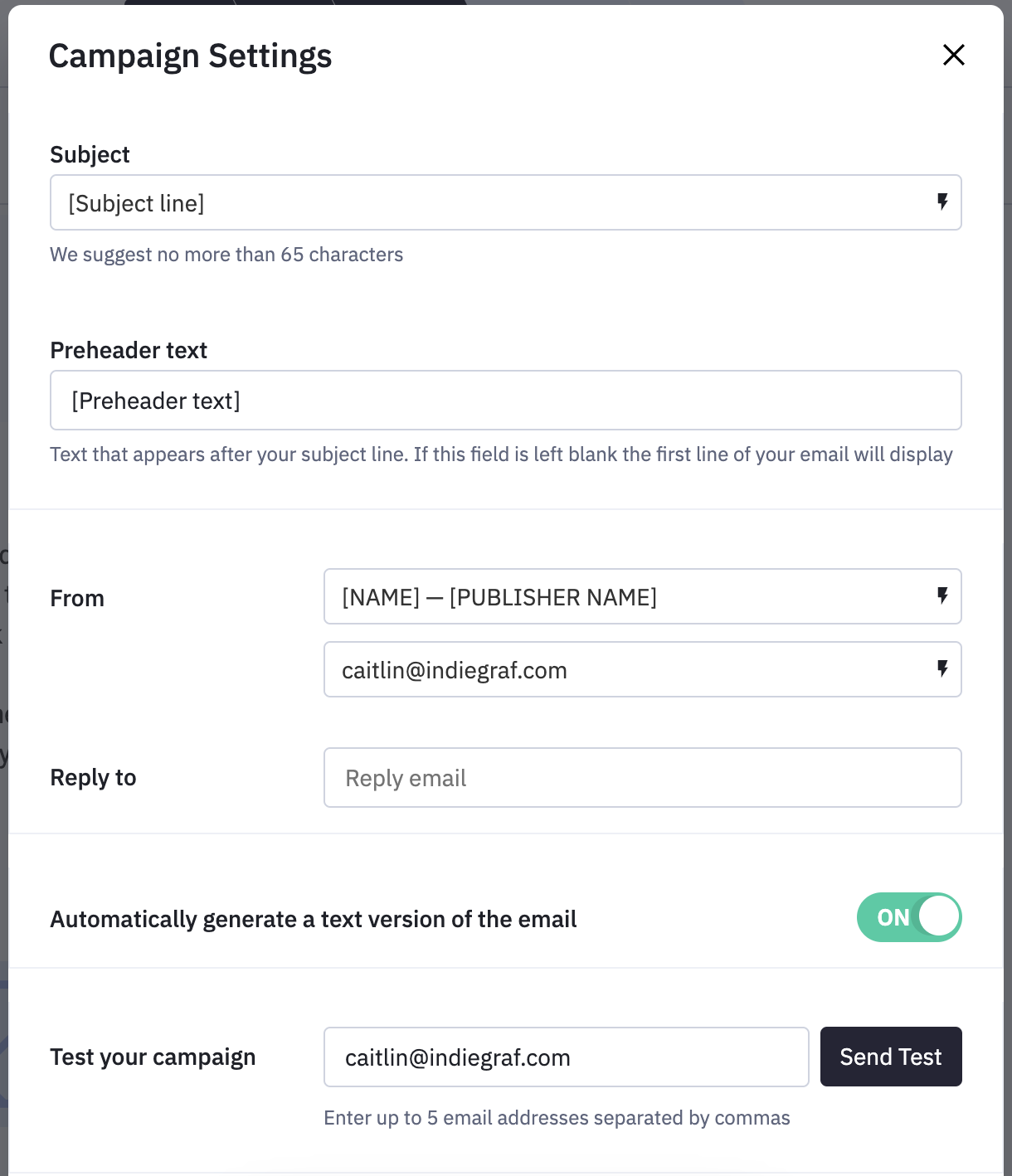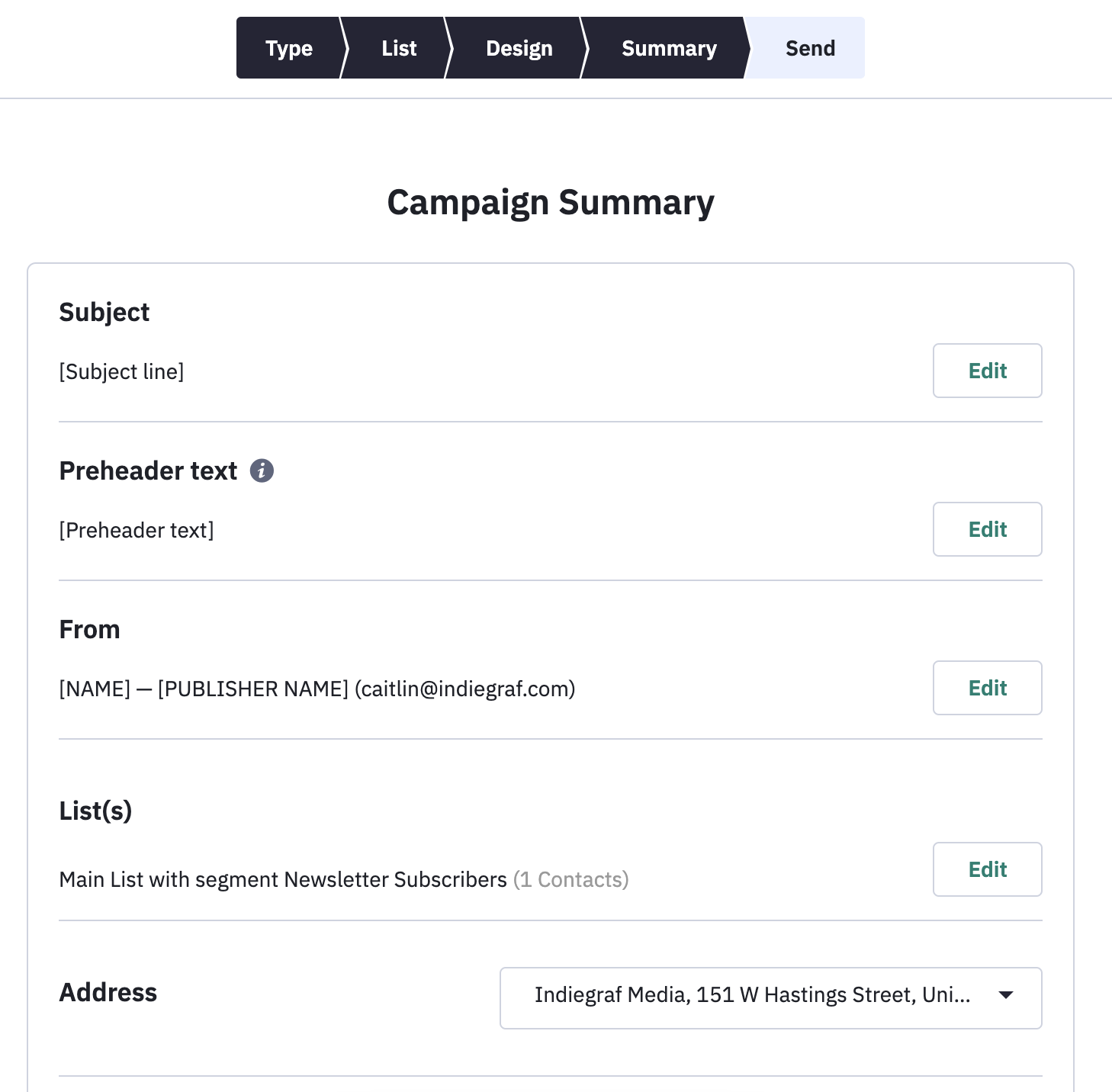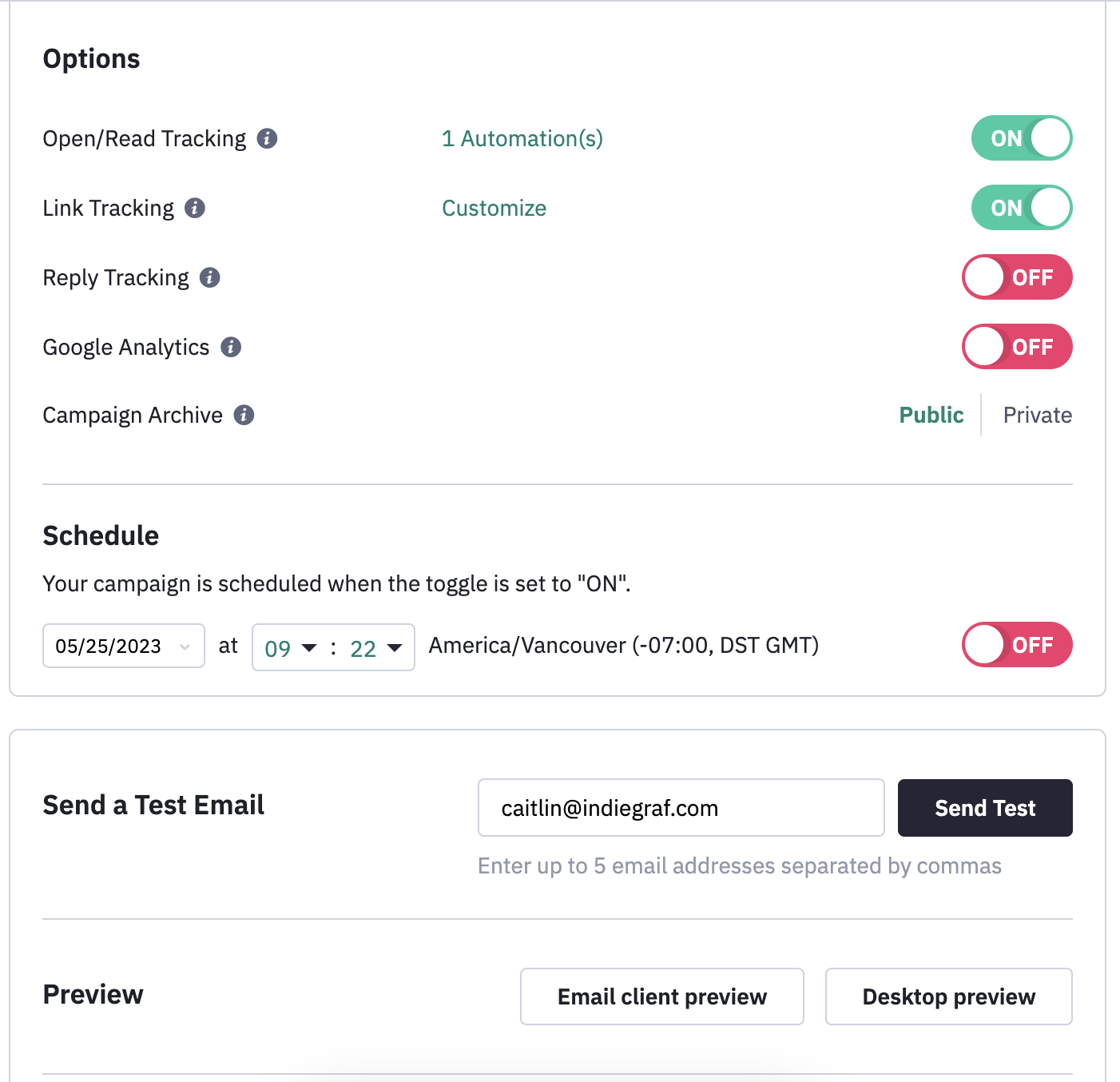1. Navigate to the Campaigns section
Click “Campaigns” from the left menu.
2. Duplicate the template
There should be a “Standard Campaign Template.” Click the arrow on the right, and click “Duplicate” from the drop-down menu.
That will generate another campaign with “(Copy)” at the end of the name. Click “Continue” on the right.
3. Rename the campaign to whatever you like.
Keep the campaign type as “Standard.”
4. Choose the audience
Depending on how many newsletters you have, this section will vary. Ask your audience strategist how your Indie Tech ESP account is set up. In general, you’ll choose a segment of your current subscriber base.
5. Design the campaign
Your audience strategist should have already set the template with your logo and branding. Use the drag and drop blocks to add new sections; these should be similar to any other ESP. Here are a few links that explain the email designer and different types of blocks.
6. Edit settings
Click the Settings gear in the top right.
Here’s where you can edit the subject line, preview line, From name and From email. You can also send test emails here.
7. Review summary
Review the summary to ensure the campaign will be sent to the correct list.
8. Save, schedule, send immediately
Schedule the campaign or click "Send Now" in the top right. If you want to save your draft to come back and edit later, click "Save and Exit".