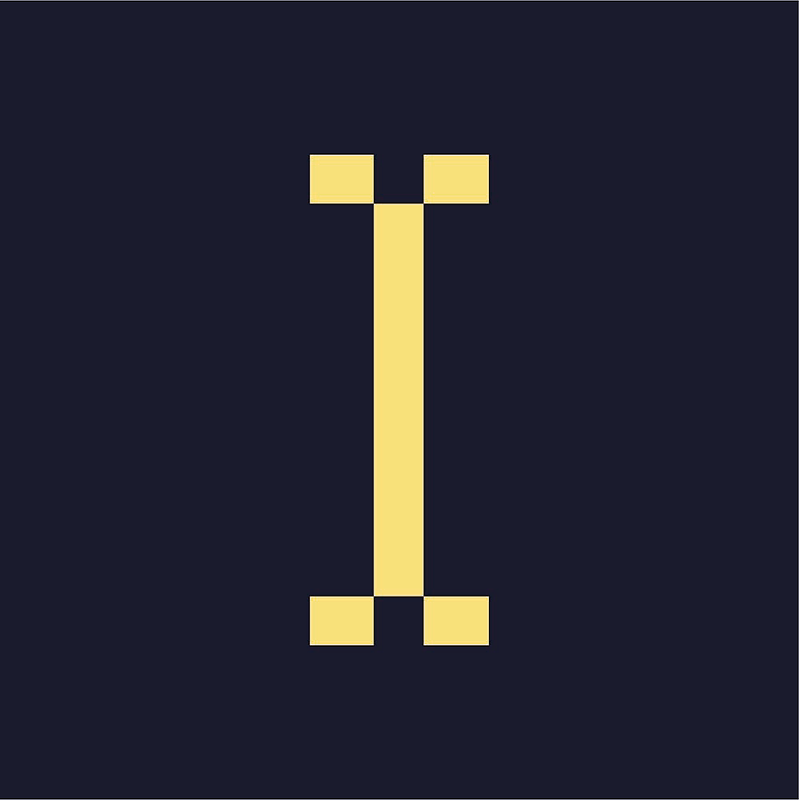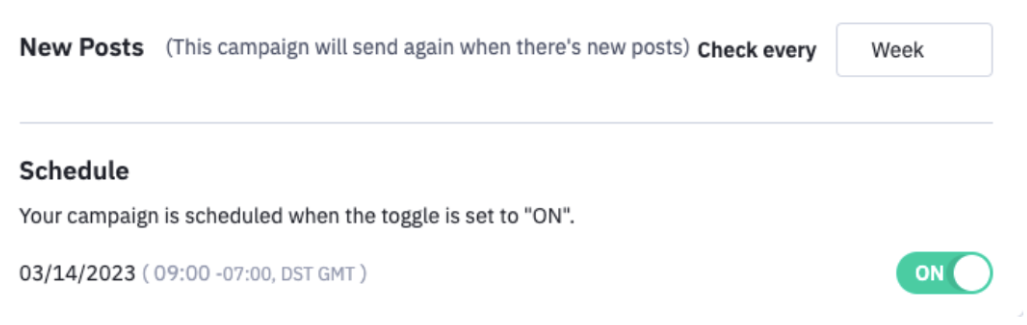Go to the RSS Template
Click on the RSS box, navigate to the right side and edit the RSS URL.
Edit the feed items. The exact fields will vary, but it’ll look something like:
- title – Text (long)
- content_url – Image
- dateonly – Text (short)
- Description – Text (short)
Click the pencil icon to change the font/color for each item.
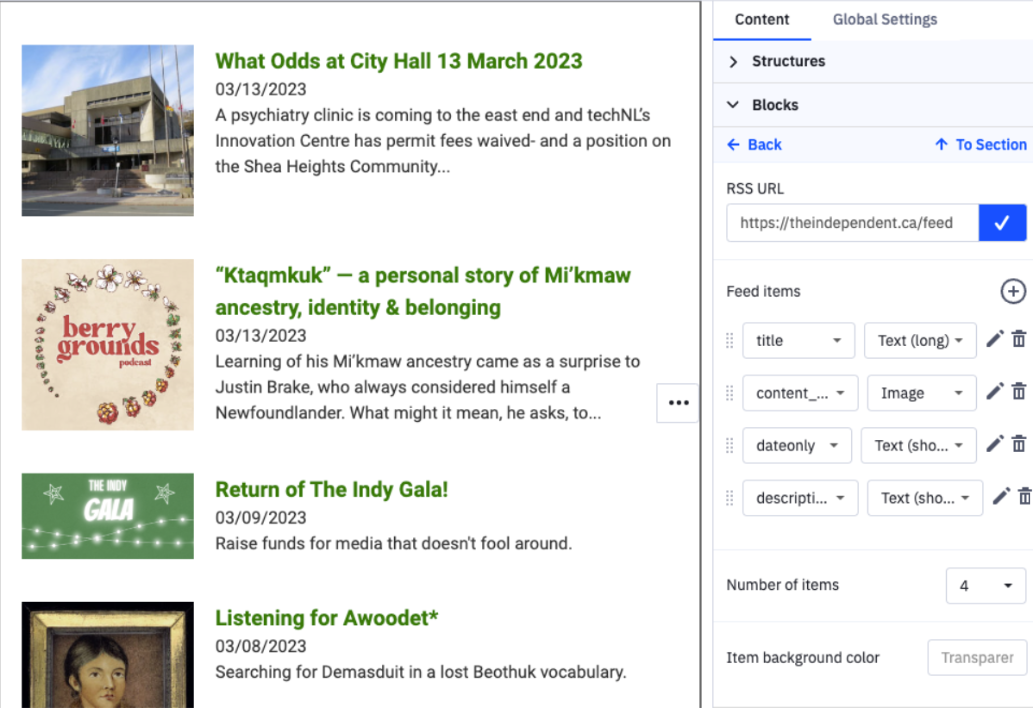
In the Summary tab (top middle)
Change the frequency:
The template sends every 7 days. To change it, go to the Summary tab at the top. Scroll down to New Posts and choose how often you want the automation to check for new articles.
Pausing RSS emails
If you take a publishing break, you can pause recurring emails.
- Go into Campaigns and find the next scheduled campaign. (You can do this either by filtering by Status = "Scheduled" or Type = "RSS Based".)
- Clicking on the dropdown arrow next to the "Edit" button on the right.
- Hit "Disable".
Restarting RSS emails
When you're ready to start sending the RSS email again, go back into Campaigns and find the disabled campaign.
To send a disabled recurring campaign immediately:
- Next to the "Edit" button, click the dropdown arrow.
- Hit "Enable".
Important: if you need to make any edits to the campaign, do not do this.
To schedule a disabled recurring campaign for the future:
- Hit "Edit."
- Make any design or copy changes you need to the email.
- In the "Summary" step, schedule the email for when you want it to go out.
- Hit "Finish".
---
Here’s a longer guide to RSS feeds for more information.