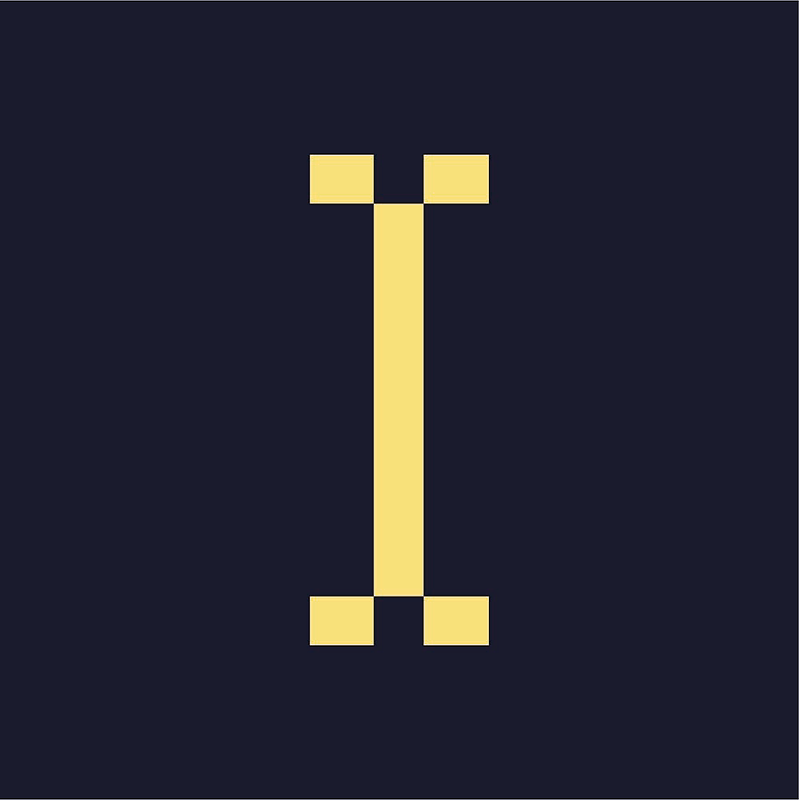What is Platform & Device Targeting?
Indie Ads Manager users are able to add platform & device targeting to ensure your ads are displaying on the desired device or platform, including device types and operating systems.
How Platform & Device Targeting Works
Apps and browsers have an identifying string called a user agent that contains information about the device and operating system on which they are running. This is also how browsers identify themselves. Indie Ads Manager uses the user agent provided by the viewer's device to target ads by platform (mobile device or desktop computer), device, or both.
Create a Platform or Device Target
- Click on Targets in the left navigation menu to go to the Targeting menu.
- Click Manage Platform Targets. The Platform Targets subsection will appear.
- Click Add New Platform Target. The New Platform Target window will appear.
- Give the target a name.
- Specify the targeting parameters.
- Click Save Target. You will be taken back to the main Platform Targets subsection, where your newly created platform target will be listed, including its general parameters: the platform (desktop, mobile, or any), selected browsers, and operating systems.
Note: If you select All under Platform, you will be able to customize the target by enabling one or multiple specific parameters at once. If you select a platform option other than All (i.e. Mobile) you will not be able to customize the targeting parameters any further.
Platform Target Parameters
Selecting All under Platform will let you customize the following parameters.
- Browser: When set to All, the ad or campaign will not be limited to any browser. When set to Specific Browsers, a list of browsers will appear. Click on one or more browsers to limit ad serving to only those browsers. There are separate items for desktop browsers and mobile browsers.
- Operating System: When set to All, the ad or campaign will not be limited to any operating system. When set to Specific OS, a list of operating systems will appear. Click one or more system to limit ad serving to only those operating systems. There are separate items for desktop systems and mobile systems.
- Mobile/Tablet Devices: When set to All, the ad or campaign will not be limited to any mobile device. When set to Specific Devices, a search field will appear. Enter the name of the devices to target, then select their names from the search results.
- Resolution Target: When set to All, the ad or campaign will not be limited to any screen resolution. When set to Specific Resolutions, a list of options and fields will appear. Choose one or more solution ranges: Small, Medium, and Large. Beside the size limit fields are the default values of these ranges. You can change those values by entering new maximum dimensions for Small and Medium in their respective fields.
- Example: entering 1,280px as a new end value for Small means the platform target will consider resolutions between 0 and 1,280px as Small.
Assigning the Platform or Device Target
- Navigate to the appropriate publisher or campaign dashboard.
- Click Add New under the ad items table then select the ad item type. The New Ad Item settings will appear.
- Choose the serve method. The rest of the settings will appear.
- Scroll down to the bottom of the settings then click Targeting to expand the targeting settings.
- Select the target you made in the Browser & OS Dropdown menu.
- Click Save after configuring all settings.