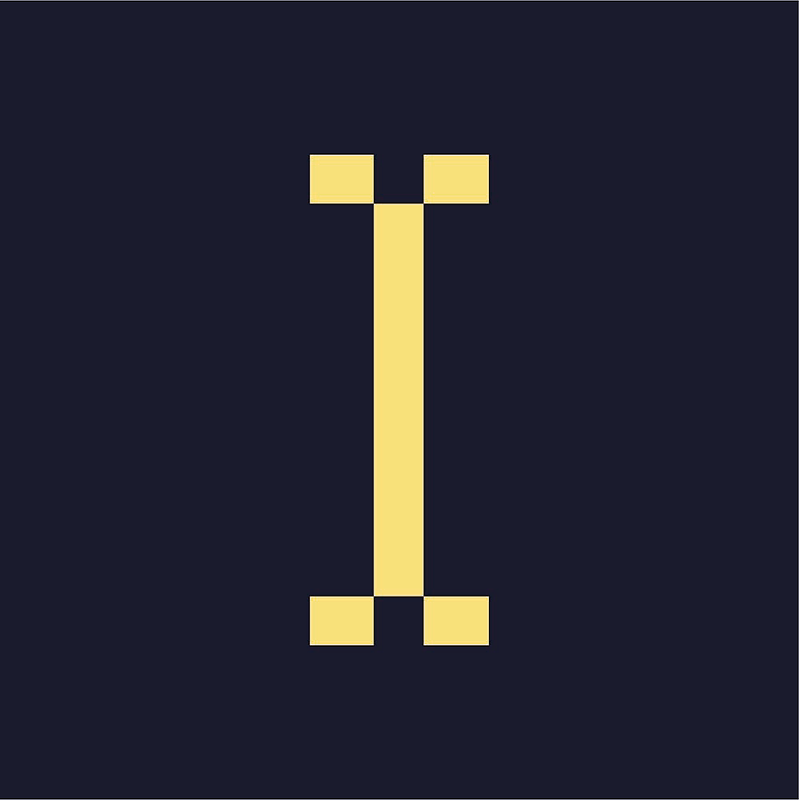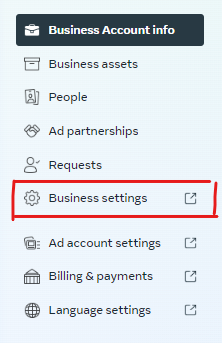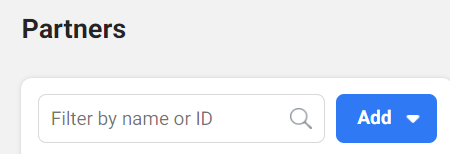For Indiegraf to run campaigns on your behalf, such as lead generation, we need agency access to your page and ad account. Here’s what you’ll need to do to grant us access:
🪛 Getting started: Meta building blocks
👀 Before anything else, you’ll need to have a Facebook page, a business account and an ad account for your publication. For early and pre-launch publications, here are some instructions to get those first few building blocks in place:
- Create a new page (instructions here)
- Set up a business account (instructions here)
- Connect your page to your business account (instructions here)
- Add an ad account to your business account (instructions here)
- ⭐ Tip: A common mistake is using a personal ad account to run ads for your page. This will make transferring assets and data difficult if the person with the personal ad account ever changes companies, etc.
- ⭐Tip: We advise naming the ad account after your publication, for ease of access.
- ⭐Tip: If you haven’t run ads before, create a new Ads Manager.
🤝 Indiegraf onboarding: account access
Once you have a page, a business account and an ad account all set up, you’ll need to add Indiegraf as a partner and provide access to your Meta assets. Here’s how to do that:
1. Go to Meta Business Suite (https://business.facebook.com/)
2. On the sidebar, hit “Settings” (at the bottom, next to the ⚙️). This should take you to your Business Account settings backend.
3. Click “⚙️ Business Settings” (see image below). It’ll open a new tab.
4. On the sidebar of the new page, under “Users,” click on “Partners.”
5. Under where it says “Partners,” click the blue “Add” button (see image below). A dropdown will appear.
6. Select the option to “Give a partner access to your assets.”
7. Enter Indiegraf’s business ID in “Partner business ID”. This will open a window to assign assets to Indiegraf Media Inc.
👀 Note: Your Pub Guide has likely shared this ID with you. If you can't find it, shoot them a message!
8. Under pages, find your page – it might be a “Classic Pages” or “New Pages Experience”, so check both if you’re not seeing your page. Here are the steps for each:
Classic Pages access:
If it is “Classic Pages”, please grant us “Full Control” so we can run lead gen properly.
New Pages Experience access:
If a “New Page Experience”, you can just grant us “Partial Access (Business tools and Facebook).” In some cases there might be an option to toggle "Leads." Please make sure you have granted us access to “Leads”, or we won’t be able to automate them.
9. Once you have shared Partial or Full access, we'll need to gain access to your ad account. On that same page, go to Ad accounts (right under pages), and grant us access to ”Manage Ad Account.”
10. If you have a Facebook Pixel and would like us to use it in the ads we run for you, please go to Pixels and grant us access to "Manage Pixel."
11. Hit “Save Changes” and you’re good to go!
🙋🏻♀️ Footnote: Employee access
To give a staff member access to your Ads Account, you must first add them to your business account by following these instructions.
You will then be able to add the staff member to your Ads Account by following these instructions.