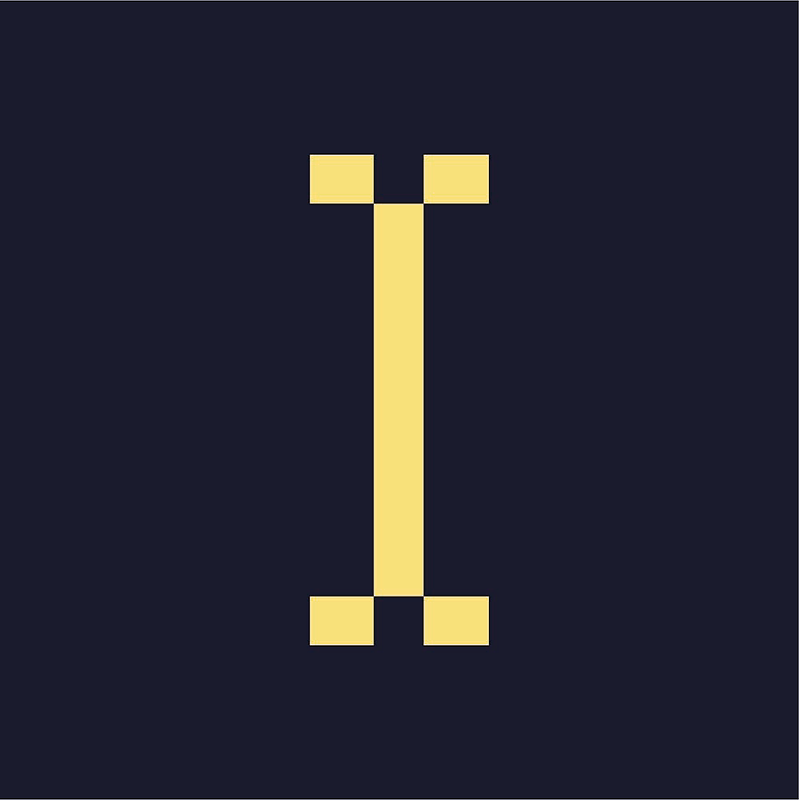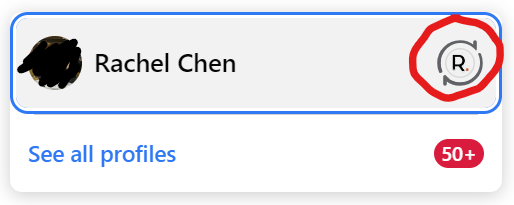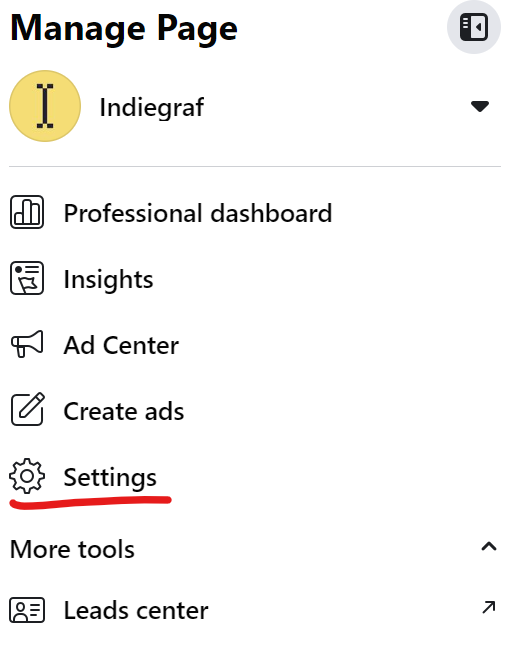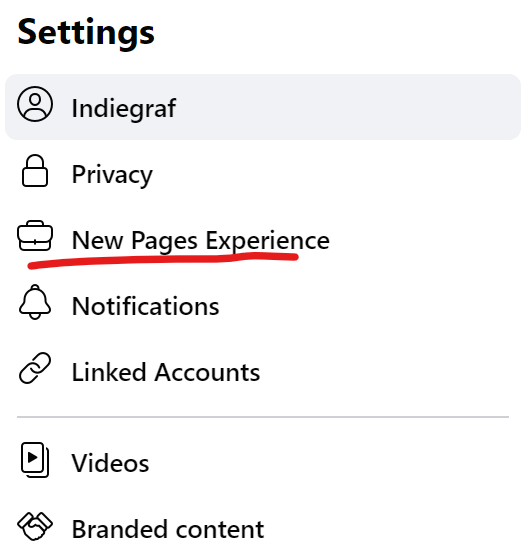Why do I need to set up a disclaimer?
Often, journalism organization ad copy gets flagged as being about “Social issues, elections or politics,” especially when you touch on subjects like climate change, race, public health, housing, or government accountability.
When Meta flags an ad without a disclaimer, it will reject it. Too many rejected ads may result in your ad account getting restricted.
Therefore, it is a best practice to set up a disclaimer and declare ads you think may get rejected as an ad about Social issues, elections or politics.
How do I set up a disclaimer?
First, follow these instructions to verify your identity with Meta. You will need one piece of official ID:
- Passport in your country of residence (front)
- Driver's license in your country of residence (front and back)
- Canada: Provincial identity card. Province-issued health cards aren't acceptable.
- Canada: Indian status card/Certificate of Indian Status (front and back)
- U.S.: State ID card (front and back)
Then, follow these instructions to set up a disclaimer. If your news organization already has a Facebook page, you can follow the steps outlined in Option 3. You will need:
- An email address with the same domain as your website
You will now be able to select a disclaimer when setting up an ad.
How do I find the Issue, Electoral or Political Ads page?
When following the disclaimer instructions , we’ve noticed this page is hard to find.
If you have a classic page:
- Go to your page. (ex. https://www.facebook.com/indiegrafmedia)
- Under the “Manage Pages and Profiles” sidebar, scroll down and click on “Settings”.
- Under the “Page settings” sidebar, scroll down until you see the Issue, Electoral or Political Ads page.
If you have a “New Pages Experience:
- Click on your profile picture in the top right, switch to your publication’s page:
2. If you have many pages, you might need to click on “See all profiles” to pick the one you are working on.
3. Go to your page. (ex. https://www.facebook.com/indiegrafmedia)
4. Under the “Manage Page” sidebar, scroll down to “Settings.” This will take you to a new page.
5. Under the “Settings” sidebar, click on “New Pages Experience.”
6. On the “New Page Experience” page, click on “Issue, Electoral or Political Ads” page.