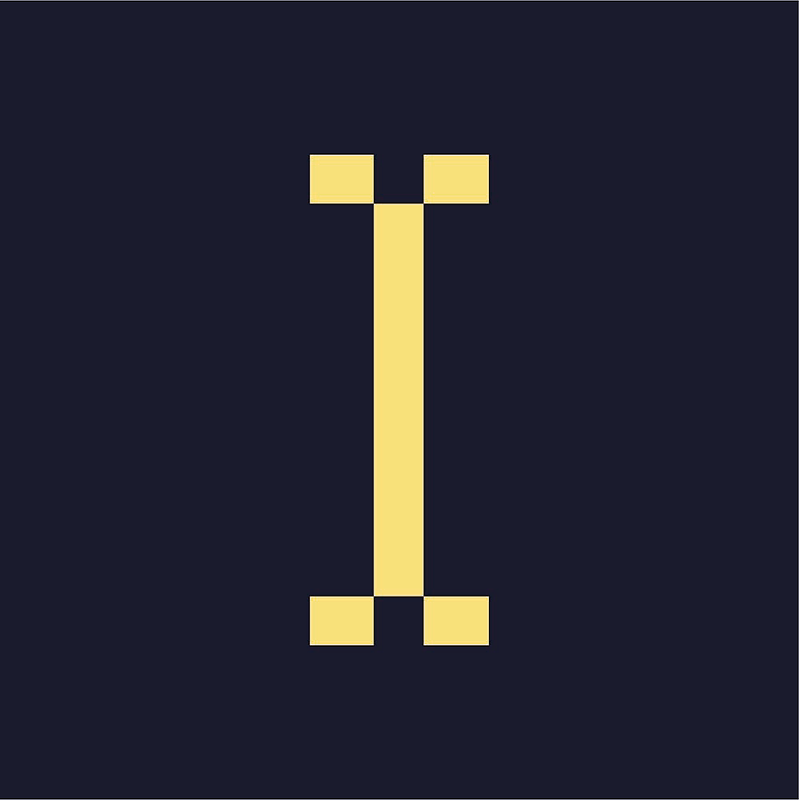Publishers can include Google Ads on their website by linking a Google Ad Manager account to the Advanced Ads widget on their site. Google Ads makes it possible for publishers to run ads on their website without having to interact directly with advertisers.
Getting started
What's the difference between Google Ads, AdSense and Google Ad Manager?
Google Ads
Google Ads is for advertisers. It is Google’s online advertising program. Through Google Ads, you can create online ads to reach prospective customers. You choose where your ads appear, set a budget, and measure impact.
AdSense
Google AdSense is a free cost-per-click platform that helps publishers earn money from website monetization. AdSense is an ad network through which publishers display programmatic ads from Google Ads advertisers. AdSense is typically for smaller publishers who don’t offer direct sale deals.
Google Ad Manager
Google Ad Manager (GAM) is an advanced ad management platform that helps publishers earn money from website monetization. Google Ad Manager is a complete ad management platform that allows publishers to manage their direct and programmatic sales across all devices, providing granular controls and supporting multiple ad exchanges and networks, including AdSense, Ad Exchange, third-party networks, and third-party exchanges.
You need to create an AdSense and Google Ad Manager accounts to run ads on your website.
Setting an AdSense account
- Click here to set your AdSense account. Click Get started;
- Sign in to your Google Account;
- Enter the URL of the site that you want to show ads on;
- Choose whether you'd like AdSense to send you customized help and performance suggestions. We recommend that you choose Yes so we can help you get more out of AdSense. You can change your contact settings later.
- Select your payment country or territory.
Make sure you select the country/territory where you currently live and where you can receive a Personal Identification Number (PIN) by mail. This will help you get paid in the future. You won't be able to change your country/territory later in AdSense.
- Review and accept the AdSense Terms and Conditions.
- Click Start using AdSense.
Activating your Account
You need to complete a list of tasks before Google can activate your account.
- Enter your payments information;
- Enter your full name exactly as it appears on your banking information;
- Provide the full postal address of your bank account, including the zip code, so you can get paid;
- Provide a valid phone number.
Google will email you when your account is fully activated. This usually takes a few days, but in some cases it can take 2-4 weeks. We can connect AdSense to your website even if the account is not fully activated.
Connecting AdSense to your website
Please reach out to our support team so we can successfully connect your website to AdSense!
Now you need to set up a Google Ad Manager account.
Setting a Google Ad Manager Account
You need a valid Google AdSense account to sign up for GAM.
Publishers can sign up for a GAM account by clicking here. There is a short questionnaire required. Answers should be as follows:
- What best describes your business? Web or video publisher
- Approximately how many monthly pageviews does your website get? 0-1M
- Are you looking for any of the following features?
- A central place to monetize different channels or devices
- A platform to manage your direct deals
- A platform to manage third party network competition
- Do you have an existing AdSense account? Yes
- If the publisher does not have an AdSense account, they will need to make one.
- What industry does your business fall into? News & publishing
- Where is your business based? North America
Connecting Google Ad Manager to your website
First you need to enable the API access option in your GAM account:
- Log in to your Google Ad Manager account;
- go to Admin > Global Settings > Network Settings > General Settings;
- enter a value in the Display name field;
- enable the API access option;
- Click on Save.
Find the API access option in the Admin settings and enable it. You should be able to connect to the API in a few minutes.
Now you can connect GAM to your website using Advanced Ads:
- On your dashboard, go to Advanced _ **_Ads > Settings > Google Ad Manager**
- Click on Connect account
- Choose the Google account your Ad Manager is hosted with;
- Confirm the connection;
The connection between your GAM account and your site should be active now.