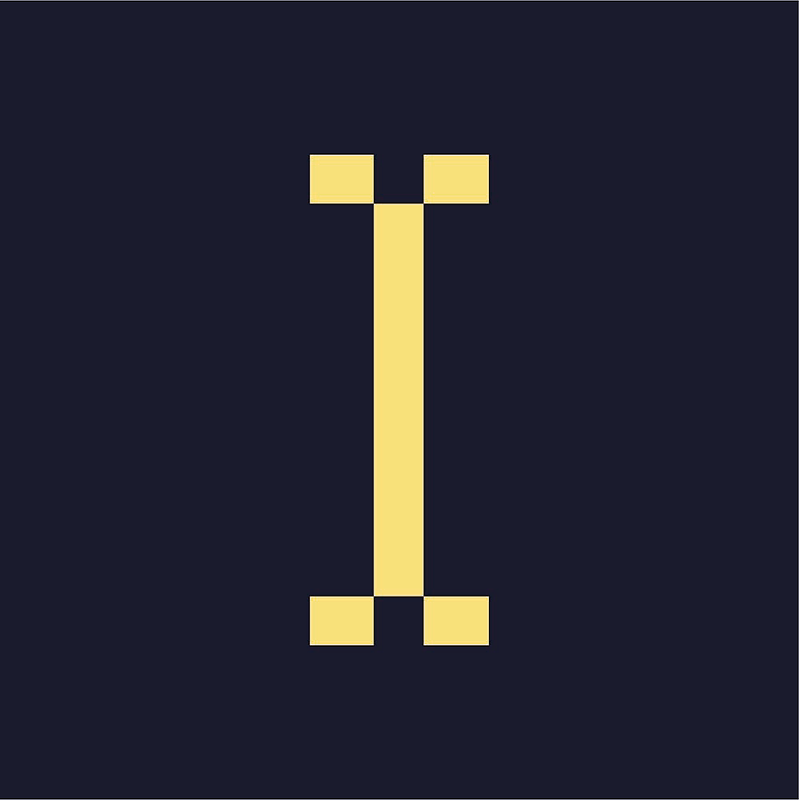You can add forms on your website. By default, is likely that your website already have forms for the "Contact Us" page. To see all your forms, click in "Forms" on the dashboard.
To create a new form:
- Click in Forms > New form. Add a title and a description (optional), click in "Create form";
- Drag and drop the fields or elements you want in this form;
- Click on the field to configure;
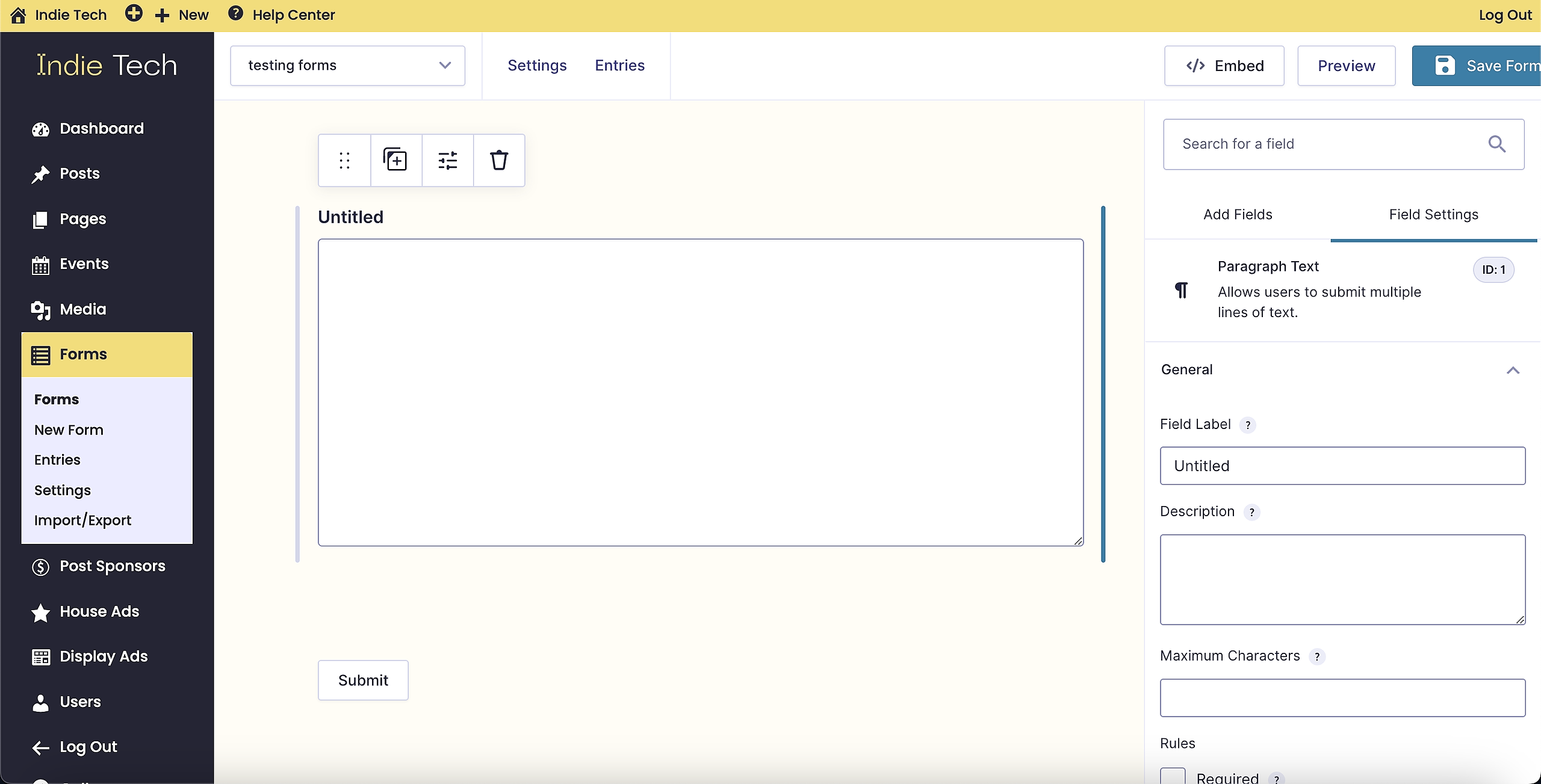
- Field Label: This is the field title the user will see when filling out the form;
- Field Description: This will be displayed to the user and provide some direction on how the field should be filled out or selected;
- Rules > Required: Select this option to make the form field required;
- Rules > No Duplicates: Select this option to limit user input to unique values only. This mean the same user won't be able to provide the same email address twice, for instance;
- Click on "Save Form".
You can add the form to a Page or Post. You can click on "Embed" and options will appear:
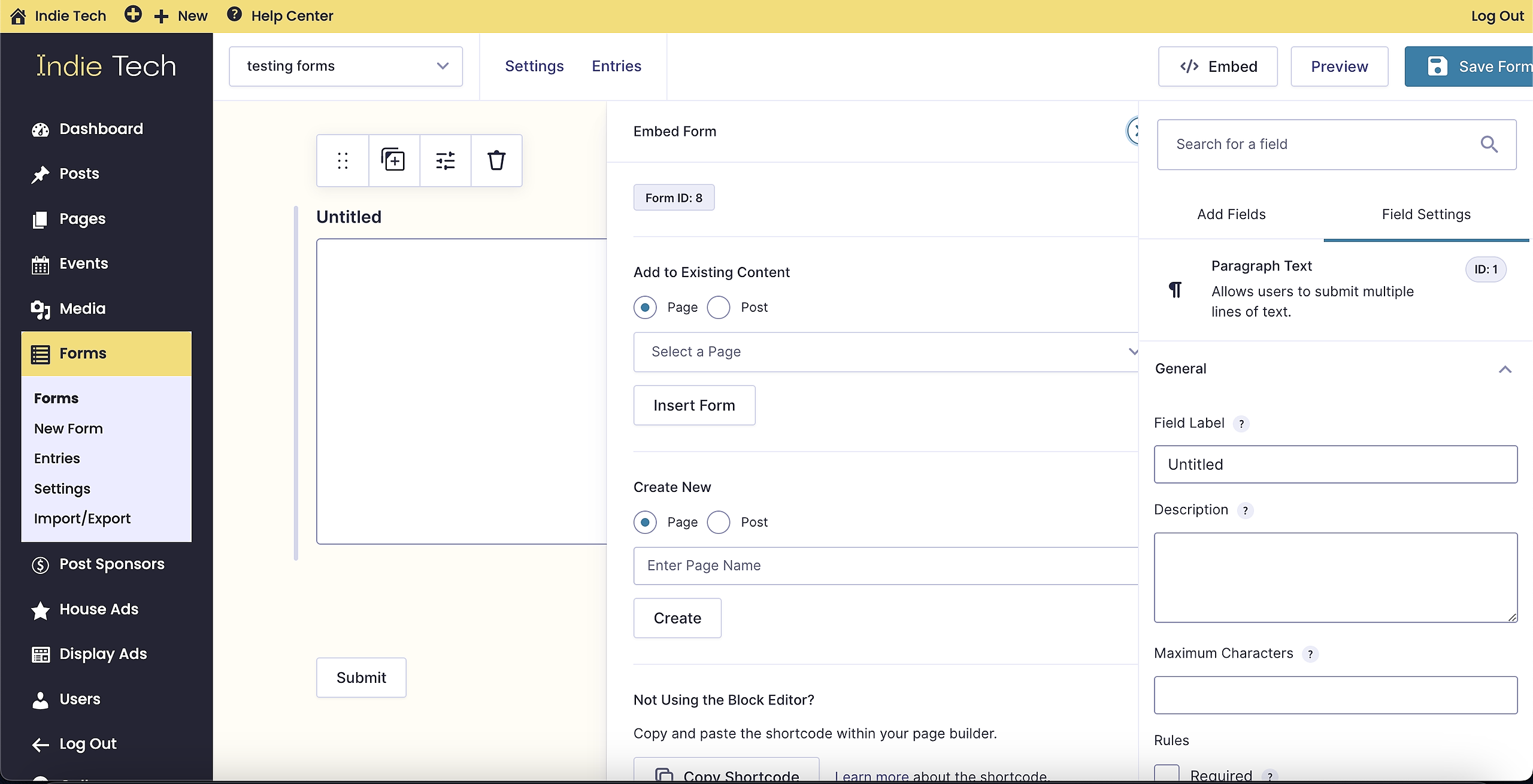
You can create a new or select an existing Post or Page. You can also click on "Copy Shortcode" and paste it on a Post or Page:

To see who filled out the form, click in "Entries".
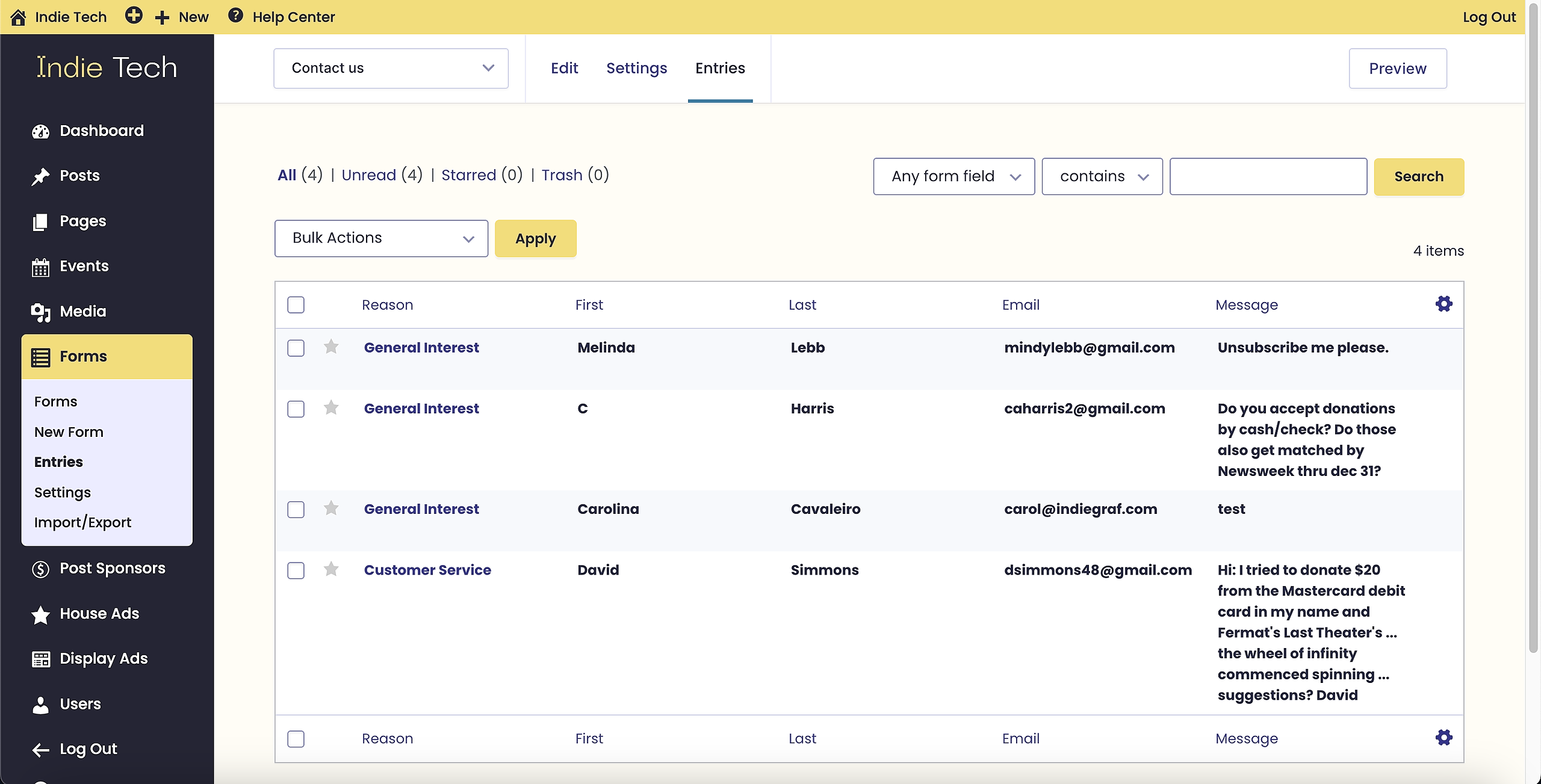
To export these entries:
- Log into the site
- Go to Forms > Import/Export
- Select “Export Entries”
- Select a form “Contact Us”
- Select fields and/or date you want to see
- Click “Download Export File” --> CSV file will be downloaded
- Open the file with Excel or Google Docs