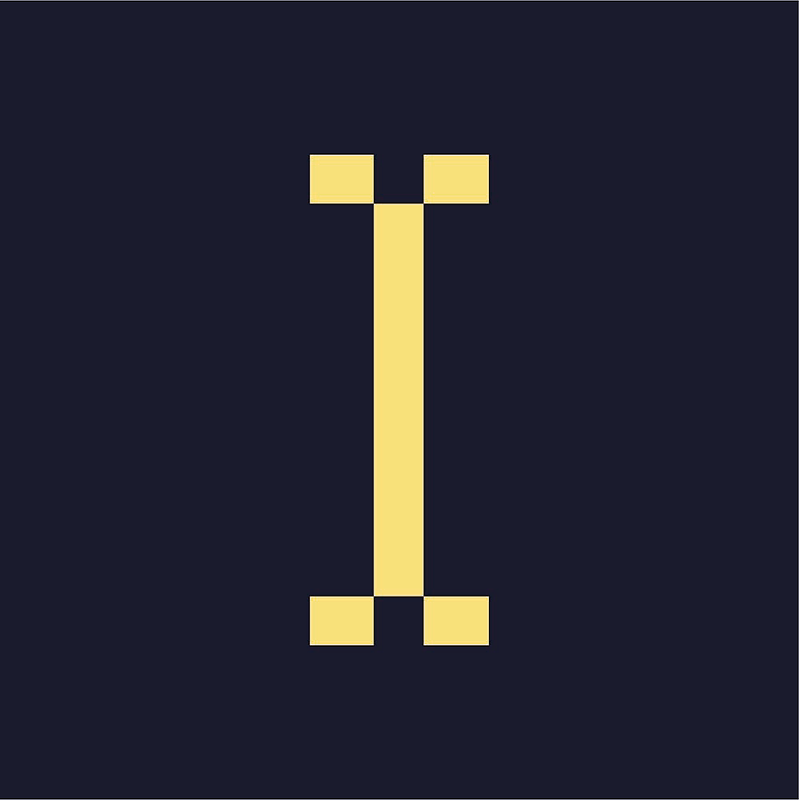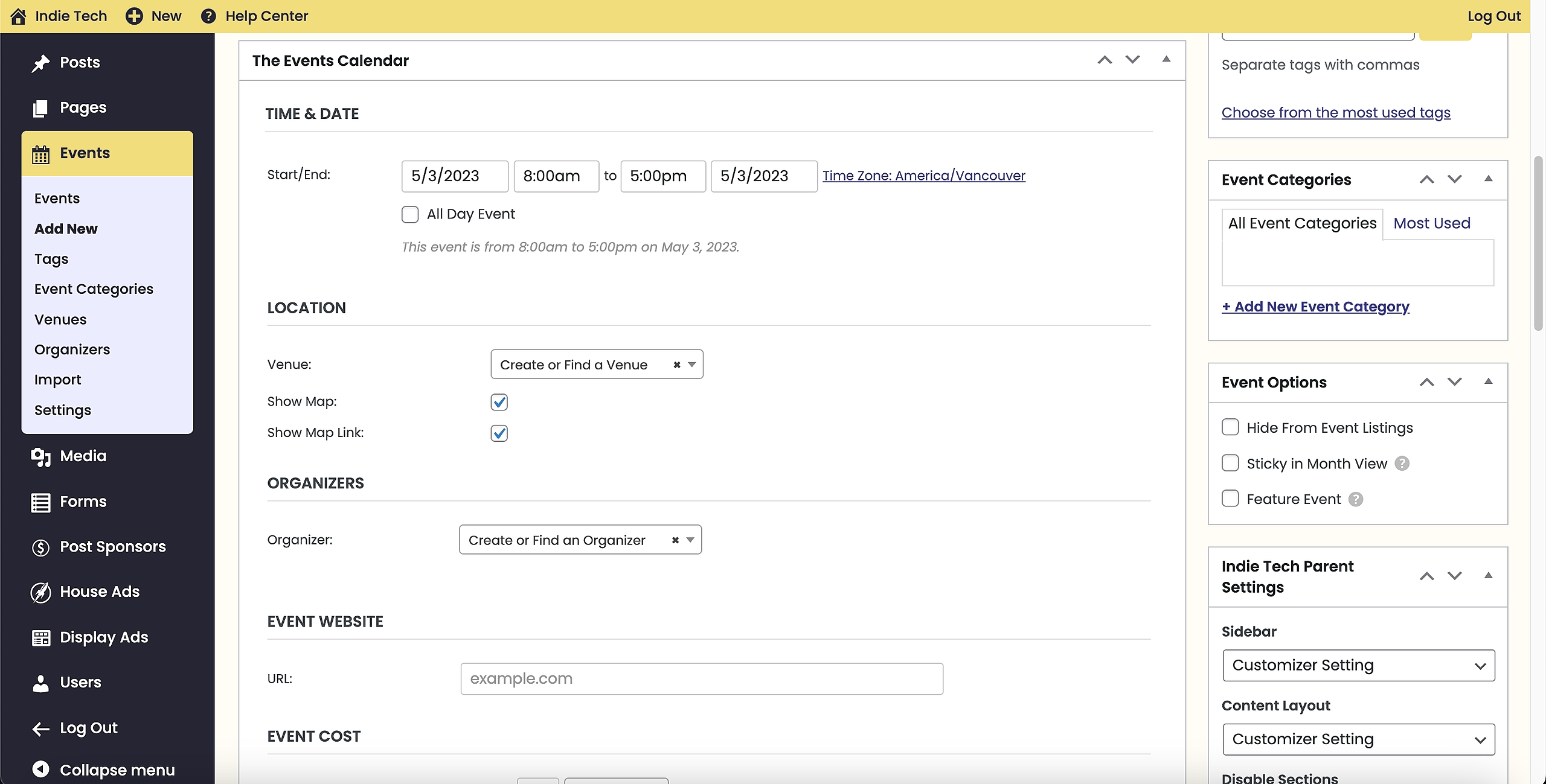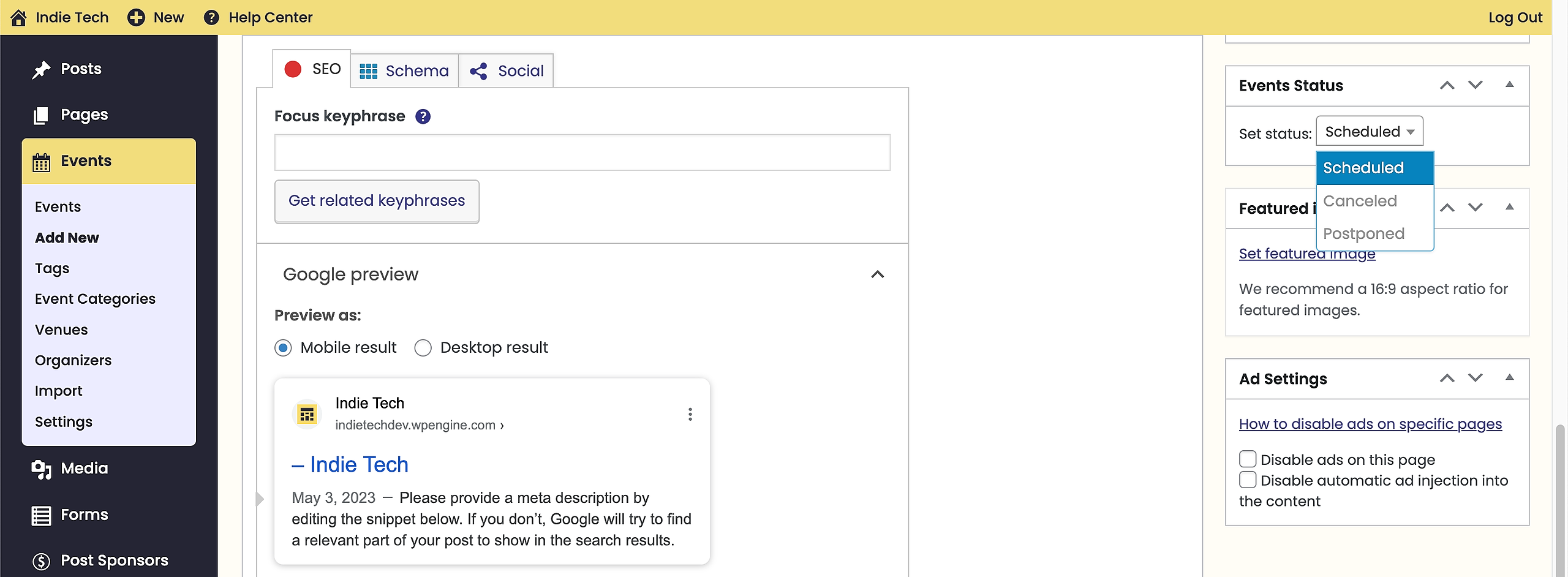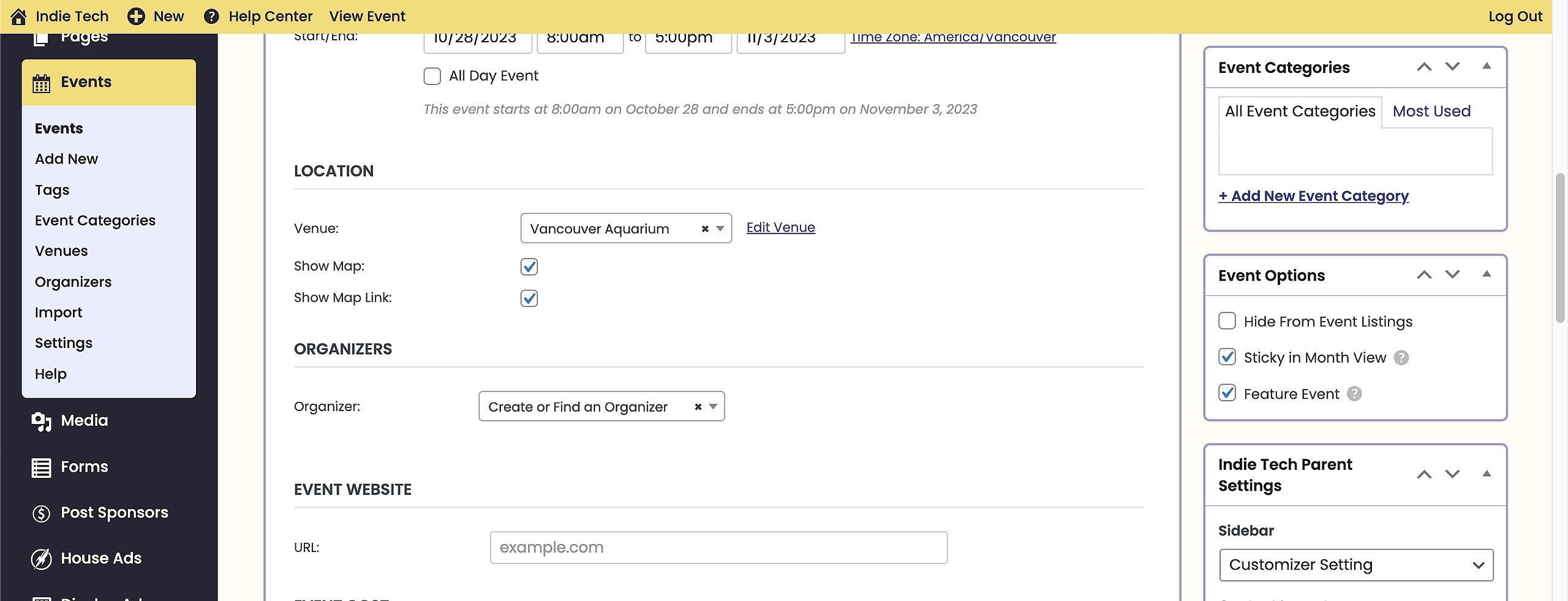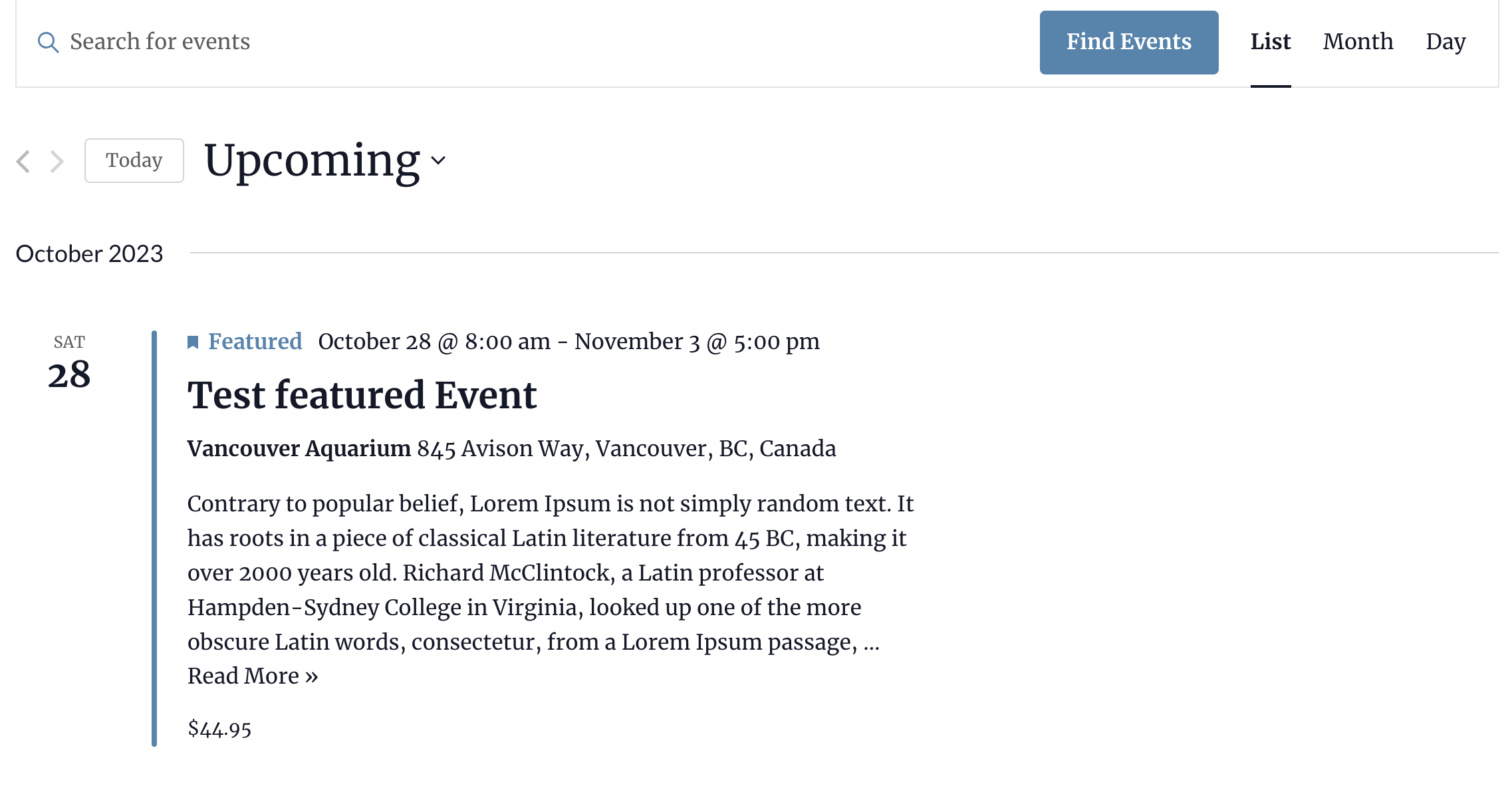/events, example: https://yourwebsite.com/events/. You can change that on your Dashboard > Events > Settings. You can add events to a page or display it on the sidebar, with a widget.Creating events
- On your dashboard sidebar, click on Events > Add New;
- Fill out the Title and Description;
- Fill out the other information bellow;
- Click in "Publish".
-
The Start/End – this is simply when the event starts and finishes. Clicking into either date field will pop up a date picker, where you may select your desired dates from a calendar. Event start and end times may be selected from a drop-down menu, or you may enter your dates and times manually if you prefer. If you already checked the All Day Event box you will not be able to specify a time for your event
-
The All Day Event checkbox is useful when the event is taking place on a particular date (or dates) – but you don’t really know when, or else feel that it is good enough to say it takes place “all day” without being more specific
Provide as many information as possible. This will help Google crawl and index your events, increasing chances of discovery and conversion.
Don't forget to add an Event Status and Featured Image on the sidebar.
Event Status
Event Status option is on the right sidebar. You can choose to select from one of the following options:
-
Scheduled– Will list if the event is Scheduled
-
Canceled– Will display the word Canceled at the top of your event page; you can opt to include a reason if you prefer.
-
Postponed– Displays a Postponed label on your event; can include a reason if you’d like.
Featured Events
Featured Events allows you to showcase and pin an event on top of the Monthly view. On your event editor sidebar, check "Feature Event" under Event Options.
The feature event will be displayed on the front end:
SEO best practices:
Mandatory fields for Google Search Console
- Name: Don't use the type of event as the name of the event. For example, "Concert" is not a descriptive name for an event.Don't include URLs, prices, or performers. Highlight a unique aspect of the event in the title. This helps users make faster decisions (for example, "feat. Q&A with the artist"). Don't add short-term promotions (for example, "buy your tickets now").
- Location: Add the correct address
- Start date: Add both date and time
Recommended fields
- Description: Add a clear and concise description of the specific event. Don't repeat other facts like date and location
- End date: use the same format as Start date
- Event status: Scheduled/ Canceled/ Postponed
- Image: this appear on Google Search results and increase the changes of interaction
- Event website
- Organizer
- Price: Numeric field